Decoding the Mystery of Motherboard’s White Light

Odds are, you’ve encountered a range of interpretations regarding the importance of the white light on a motherboard. However, it’s essential at this point to separate fact from fiction. Looking inside your computer, you’ll see that this light isn’t random at all; it functions as a specific signal, hinting that there’s something needing your focus.
Whether it's a power supply issue, a hiccup with your GPU, or a deeper problem with the CPU, decoding this signal is crucial. You're poised to troubleshoot methodically, consulting the motherboard's manual and checking component compatibility.
With a steady hand and a bit of knowledge, you'll pinpoint the issue. So let's cut through the confusion and get to the heart of what your computer is trying to tell you, one diagnostic step at a time.
Key Takeaways
- A white light on the motherboard typically indicates problems with detecting the graphics card or improperly mounted CPU.
- The meaning of the white light may vary depending on the motherboard model, so consult the manual or provide the model to identify the specific issue.
- If the PC is working fine, the white light may be a harmless indicator light.
- To fix the white light issue, check power connections, troubleshoot graphics card issues, and check for CPU-related problems.
Understanding White Light Indicators
When your motherboard displays a white light, it's signaling a potential hardware detection issue that requires your attention.
This LED indicator often points to a hiccup with the graphics card or CPU, but specifics can vary across different motherboard models.
You'll need to check your manual or the manufacturer's website for your model's troubleshooting LED color variations.
Don't overlook potential motherboard firmware updates, as these can resolve detection anomalies. It's essential to keep your system's firmware current to prevent such issues.
If you're facing this problem, power down your PC and embark on a systematic troubleshooting process, examining all relevant hardware connections and configurations to isolate the cause.
Power Connection Diagnostics
Having established the significance of the white light indicator, it's crucial to now examine your power connections to ensure they're securely fastened and delivering the necessary power to your components.
Begin power cable troubleshooting by checking each connection; the 24-pin motherboard power, 8-pin CPU power, and any GPU power connectors must be firmly seated.
With GPU power connection issues, reseat the cables and confirm that the power supply delivers adequate wattage for your graphics card's demands.
A loose or insufficient power connection can trigger the white light, indicating a failure to detect or power the GPU properly.
Always handle the cables gently to avoid damage and ensure a reliable connection, which is vital for the system's stability and performance.
Graphics Card Troubleshooting
Ensure that your graphics card is securely seated in the appropriate PCI Express slot and that all necessary power cables are connected. If you're encountering GPU detection problems, follow these technical, concise steps:
- Check GPU seating
- Reinsert the card firmly
- Inspect for damage to the PCI Express slot
- Confirm power supply
- Verify connections to the GPU
- Use alternate cables if available
GPU thermal paste troubleshooting is also crucial for avoiding overheating, which can lead to detection issues:
- Assess thermal paste application
- Look for signs of drying or uneven spread
- Reapply thermal paste following manufacturer guidelines
Addressing these elements will help resolve GPU detection problems, ensuring your system's stability and performance.
CPU Issue Resolution
Before tackling CPU issues, confirm that your processor is correctly installed with no bent or damaged pins. An improperly seated CPU can trigger the motherboard's white light. Carefully remove the processor to examine the pins, and if they're intact, reseat it with a firm but gentle pressure ensuring alignment with the socket.
Next, review your thermal paste application. A thin, even layer is crucial for effective heat transfer from the CPU to the cooler. Too much paste can cause overheating, while too little might lead to poor thermal performance. If necessary, clean off the old paste and apply a fresh layer.
Once you've addressed these steps, reboot and check if the white light persists.
RAM Module Compatibility
When installing RAM, it's essential to verify the modules' compatibility with your motherboard to prevent issues like the white light error. RAM module installation should be handled with care to avoid common RAM module issues.
Here's what you need to consider:
- Compatibility Check
- Match RAM speed and type with motherboard specifications
- Use the motherboard's QVL (Qualified Vendors List) for tested memory modules
- Installation Process
- Follow the motherboard manual for the correct RAM slots
- Ensure modules are seated firmly until they click into place
Failing to heed these guidelines can lead to incompatibility problems, resulting in system instability or the motherboard's dreaded white light signal. Always consult your motherboard's documentation and manufacturer support to ensure a smooth upgrade.
Motherboard Manual Consultation
Consult your motherboard's manual to accurately decipher the significance of the white light indicator, as it can vary between different models and manufacturers. In the realm of motherboard troubleshooting, identifying LED meanings is essential to pinpoint the issue.
| LED Color | Possible Meaning |
|---|---|
| White | GPU Detection Issue |
| White | CPU Mounting Error |
| White | Power Anomaly |
The table above simplifies what you're looking for, but your manual will provide detailed information tailored to your specific board. Don't overlook this resource; it's your first line of defense in troubleshooting. It'll guide you through identifying and resolving issues indicated by the white light, ensuring you don't misinterpret what your motherboard is trying to tell you.
Conclusion
You've navigated the labyrinth of your PC's signals with precision. By interrogating the white light, checking power connections, scrutinizing your graphics card, ensuring your CPU is secure, and confirming RAM compatibility, you've tackled potential issues head-on.
Always keep your motherboard manual close—it's your deciphering tool for the machine's silent language. With patience and technical savvy, you've decoded the mystery, keeping your computer's ecosystem balanced and operational.
Your diligence is the key to a well-maintained PC.