Decoding Your Computer's Beep Signals

The series of beeps you hear from your computer could appear as cryptic signals requiring interpretation. Ever wondered about their true significance? Fascinatingly, these sounds act as vital indicators of your computer’s wellness status.
From hardware malfunctions to system errors, each beep sequence is a language your computer uses to communicate with you.
So, next time you hear those beeps, wouldn't you want to understand what your computer is trying to tell you?
Key Takeaways
- Beep codes are used by computers to communicate with the user and provide error or warning messages.
- The number of beeps corresponds to specific beep codes for the motherboard, and they can indicate critical issues or errors in the PC.
- The meaning of beep codes depends on the motherboard brand and BIOS manufacturer.
- Beep codes can be used for diagnostic purposes and can provide information when the monitor is not functioning.
How Beep Codes Communicate With Users

Beep codes effectively communicate with users by providing audible signals that indicate specific error or warning messages during the computer's boot-up process. Interpreting beep code patterns is crucial for understanding potential issues with your PC.
Common beep code meanings include a single beep indicating a successful POST, while a series of beeps may signal memory or motherboard problems. Different motherboard brands may have their own unique beep code patterns, so familiarizing yourself with these can help in troubleshooting.
If you encounter beep codes during boot-up, it's essential to refer to the motherboard's manual or the manufacturer's website to interpret the specific meaning of the beeps.
Understanding the Significance of Beep Codes
Understanding the significance of beep codes is essential for diagnosing and addressing potential hardware issues with your computer during the boot-up process. Beep codes play a crucial role in computer diagnostics, and knowing their importance can help you troubleshoot effectively.
The historical evolution of beep codes has shaped their role in troubleshooting, making them an invaluable tool for identifying and resolving hardware problems. Here's why understanding beep codes is key:
- Diagnostic Tool: Beep codes serve as a diagnostic tool, providing essential insights into the health of your computer's hardware during the boot-up process.
- Error Identification: They help in identifying specific errors or issues that may be preventing your computer from booting up successfully.
- Troubleshooting Aid: Understanding beep codes empowers you to take informed troubleshooting steps, ultimately aiding in the resolution of hardware-related issues.
Beep Codes for Various Motherboard Brands

When troubleshooting hardware issues, understanding the beep codes associated with various motherboard brands is essential for effectively diagnosing and resolving problems. Beep codes serve as a vital diagnostic tool, providing insights into potential hardware malfunctions.
The meanings of these beep codes vary depending on the motherboard brand and BIOS manufacturer, making it crucial to familiarize yourself with the specific codes for your system. Different motherboard manufacturers, such as AMI, IBM, Award, Insyde, Dell, ASUS, Phoenix, and Mac, may utilize distinct beep code patterns to indicate critical issues or errors within the PC.
To effectively troubleshoot beep codes, it's important to identify the BIOS provider and follow the manufacturer's instructions for resolving the issue based on the specific beep code patterns. Understanding these beep code meanings can greatly assist in efficiently addressing hardware problems.
Troubleshooting Beep Codes
To effectively troubleshoot beep codes, follow these steps:
- Identify the Motherboard BIOS Provider:
- Check the motherboard manual or manufacturer's website to determine the BIOS provider.
- Look for the BIOS logo displayed during the boot process, or use system information tools in the operating system.
- Refer to the Manufacturer's Instructions:
- Once you've identified the BIOS provider, refer to the manufacturer's instructions for troubleshooting beep codes.
- Different providers may have specific recommendations for resolving beep code patterns.
- Take Specific Steps for Resolving Beep Code Patterns:
- Each beep code pattern corresponds to a specific issue.
- Consult the BIOS provider's documentation or online resources to determine the necessary steps for resolving the identified beep code pattern.
Comparing Beep Codes and LED Error Codes

Start by comparing the diagnostic methods of beep codes with the LED error codes commonly used in modern consumer motherboards.
Beep codes vs. LED error codes: Pros and cons differ significantly. Beep codes rely on audible signals, making them useful when there's no display output, but they lack specificity.
In contrast, LED error codes provide visual feedback, offering more detailed information about the boot process.
The evolution of diagnostic codes: From beeps to LEDs marks a shift towards more user-friendly and precise troubleshooting methods.
While beep codes have been a staple in older or OEM-built PCs, LED error codes are now the standard in consumer motherboards.
This transition has empowered users with clearer insights into the system's status, aiding in faster issue resolution and enhancing the overall user experience.
Organizing Content for Easy Understanding
You can streamline the content for easy understanding by grouping related information and presenting it in a logical sequence. When organizing content about using beep codes for troubleshooting and common beep code patterns, consider the following:
- Group by Motherboard Brands:
- Arrange information about beep codes for different motherboard brands.
- Include what to do about specific beep code patterns for each brand.
- Offer troubleshooting guidance tailored to each motherboard brand.
- Sort by Troubleshooting Steps:
- Present a step-by-step approach to troubleshooting beep codes.
- Include how to check the motherboard BIOS provider.
- Highlight the importance of identifying the BIOS provider for effective troubleshooting.
- Differentiate from LED Error Codes:
- Differentiate between beep codes and LED error codes.
- Highlight the benefits of using LED error codes for modern consumer motherboards.
- Mention motherboard brands that offer LED error code displays.
Organizing the content in this manner can make it easier for readers to grasp and apply the information effectively.
Conclusion
So, now that you understand how your computer's beep signals work, you can confidently troubleshoot any issues that may arise.
By recognizing the different beep patterns and their meanings, you have the knowledge to address potential problems with your PC.
Whether it's a simple boot-up message or a critical error, decoding these beep signals gives you the insight you need to keep your computer running smoothly.