Master Your BIOS Exit Strategy

As tech marches on, getting the hang of the nuts and bolts of dealing with gadgets becomes super important. Often ignored yet key to the tech puzzle is knowing how to handle the Basic Input/Output System (BIOS) like a pro.
While users often focus on configuring settings within the BIOS, the significance of a well-planned exit strategy is equally essential. Understanding the methods and best practices for exiting the BIOS environment can have a significant impact on the overall functionality and stability of a system.
By delving into the nuances of BIOS exit strategies, users can ensure a seamless transition from configuration to system boot, ultimately enhancing their technical proficiency and system reliability.
Key Takeaways
- The hotkey to exit the BIOS depends on the PC's manufacturer and motherboard model.
- Common hotkeys for exiting the BIOS are F10, F12, and Esc.
- If the hotkeys don't work, check the BIOS menu for the exit hotkey or refer to the PC's manual or manufacturer's support site.
- If unable to find the hotkey information, there is an alternative method that requires a few more steps.
Understanding BIOS Exit Hotkeys

Understanding BIOS Exit Hotkeys is essential for efficiently navigating and managing the BIOS settings on your PC. The designated hotkey to exit the BIOS varies depending on the PC's manufacturer and motherboard model. Common hotkeys for exiting the BIOS include F10, F12, and Esc, but if these don't work, there are alternative methods.
If the hotkey method fails, users can select the dedicated Exit option in the BIOS menu, usually found as a visible Exit/Save & Exit tab or an X icon. However, if the PC is stuck on the BIOS menu, it may indicate poorly configured settings, requiring a restoration to default settings or a CMOS clear.
Proper knowledge of BIOS exit hotkeys and understanding common BIOS exit issues is crucial for efficient troubleshooting and managing BIOS settings.
Troubleshooting BIOS Exit Issues
Addressing BIOS exit issues requires a thorough understanding of the potential causes and troubleshooting methods to effectively resolve any encountered problems. Troubleshooting booting problems can often be linked to poorly configured BIOS settings.
If restoring the BIOS to default settings does not resolve the issue, clearing the CMOS may be necessary. However, it is important to note that clearing CMOS requires technical expertise and should be approached with caution. It is advisable to seek guidance from the PC's manual or manufacturer's support site before attempting to clear the CMOS.
Additionally, consulting with experts on forums or seeking professional support can also be beneficial when dealing with persistent BIOS exit issues related to booting problems.
Navigating the BIOS Menu for Exit Options

What are the key steps to locating the exit options within the BIOS menu for a smooth and efficient exit process? Navigating the BIOS menu for exit options involves understanding common BIOS exit hotkeys and using BIOS menu navigation techniques. The following table provides an overview of common BIOS exit hotkeys and their functions:
| Hotkey | Function |
|---|---|
| F10 | Save changes and exit |
| F12 | Discard changes and exit |
| Esc | Exit without saving changes |
When inside the BIOS menu, utilize arrow keys or page up/down keys for navigation. Knowing these hotkeys and navigation techniques will facilitate a seamless exit process from the BIOS menu.
Importance of Proper BIOS Exit Strategy
A well-executed BIOS exit strategy is crucial for maintaining the stability and functionality of your computer system. Understanding common BIOS exit hotkeys and their functions is essential for efficiently navigating the BIOS menu.
Hotkeys such as F10, F12, and Esc are commonly used for exiting the BIOS. If these hotkeys do not work, referring to the PC's manual or manufacturer's support site can provide the necessary information.
Additionally, troubleshooting BIOS exit issues may require steps to clear CMOS. Restoring the BIOS to its default settings or seeking technical expertise for clearing CMOS can resolve persistent issues.
BIOS Default Settings and Exit
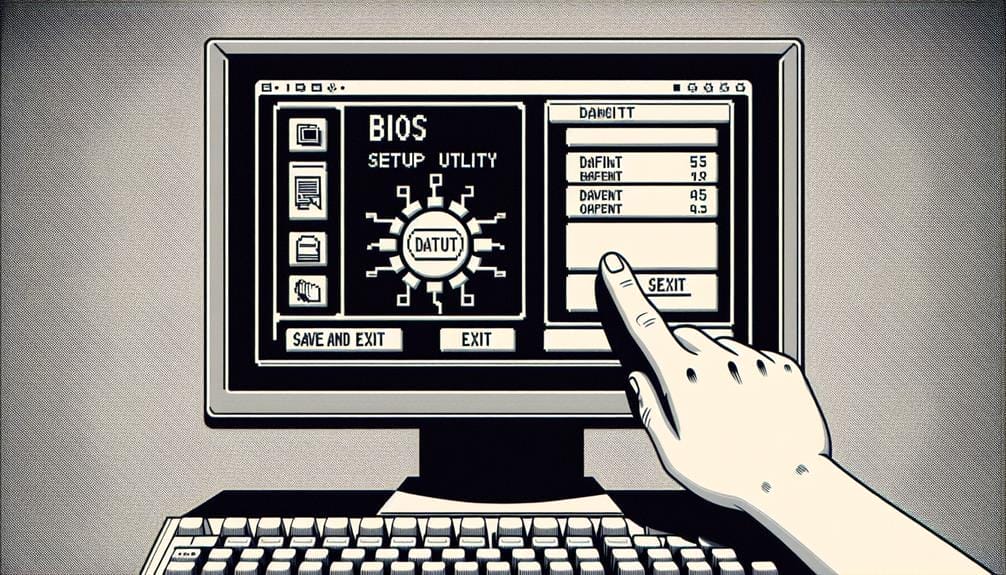
Restoring the BIOS to its default settings is a critical step in maintaining the stability and functionality of the computer system. When troubleshooting BIOS issues, restoring factory defaults can resolve poorly configured settings that may cause the system to be stuck on the BIOS menu.
This can be done by selecting the Load Default Options/Restore (Factory) Defaults in the BIOS menu. If the issue persists, clearing the CMOS may be necessary, but it requires technical expertise. Clearing CMOS involves resetting the BIOS settings to their factory default configuration, which can be achieved by using the clear CMOS jumper on the motherboard or removing the CMOS battery for a few minutes.
It's essential to follow the manufacturer's guidelines and seek expert assistance if needed to avoid any potential risks.
Seeking Additional BIOS Exit Guidance
Seeking additional guidance on exiting the BIOS may benefit users encountering difficulties with the designated hotkeys or menu options. When troubleshooting BIOS exit issues, consider alternative exit methods if the designated hotkeys or menu options are not effective.
If the standard hotkeys like F10, F12, or Esc do not work, navigate to the dedicated Exit option within the BIOS menu. Look for visible tabs or icons such as Exit/Save & Exit or an X icon in the corner of the menu. Clicking on these options will present choices such as Save Changes and Exit or Discard Changes and Exit.
If these methods do not resolve the issue, it may be necessary to seek further assistance from the PC's manual, the manufacturer's support site, or technical experts.
Conclusion
In conclusion, mastering the BIOS exit strategy is crucial for efficient computer hardware management.
Understanding exit hotkeys, troubleshooting exit issues, navigating the BIOS menu for exit options, and recognizing the importance of proper BIOS exit strategy are essential for seamless transitions and addressing potential issues.
By leveraging this knowledge, individuals can enhance their technical competence and optimize their computing experiences with confidence and precision.