DIY Gaming: A Step-by-Step Guide to Building Your PC

Are you seeking the ultimate gaming experience but feel overwhelmed by the thought of building your own gaming PC? We’ve encountered this hurdle too and want to reassure you that it’s not as daunting as it seems.
This article will guide you through each step, from picking out the components to actually assembling them together. Get ready; by the end of this post, you’ll be one step closer to constructing your very own gaming beast!
Key Takeaways
- Building a gaming PC is not as daunting as it seems. With the right components and guidance, even beginners can successfully construct their own machine.
- Essential components for building a gaming PC include a powerful GPU, high-performance CPU, ample RAM, sufficient storage space, reliable motherboard, dependable power supply, and a sturdy case.
- Important steps in building a gaming PC include preparing the motherboard, installing the CPU, storage and RAM; mounting the motherboard into the case; connecting the power supply and cables; installing the CPU cooler; and managing cables for optimal airflow.
- Proper cooling and cable management are crucial for maintaining optimal performance of your gaming PC. Installing a CPU cooler helps prevent overheating while good cable management ensures efficient airflow throughout the system.
Essential Components for Building a Gaming PC

To build a gaming PC, you’ll need essential components like a powerful GPU, high-performance CPU, ample RAM, sufficient storage space, reliable motherboard, dependable power supply, and a sturdy case.
GPU
A GPU is a key part in your gaming PC. It helps make complex graphics. When you play games, the GPU turns game code into fun visuals on your screen. Colors and images look better with a good GPU.
We pick our GPU card to go inside our computer and link to the display or TV. This can change how well games run and how they look when we play them!
CPU
The CPU is the heart of our gaming PC. It decides how well our system can run games and also what parts we can add later. We find many kinds to pick from, so it’s best to keep a few things in mind.
The speed, core count and price tag are big ones.
First, we think about what types of games we want to play. Some need a really strong CPU while others do not ask for as much power. After that, we look at cost. CPUs range in price from cheap ones that get the job done up to high-priced options super gamers might use for 4K gaming or VR play.
Also important is RAM – this helps the CPU work faster by holding data close at hand for when it’s needed! With right amount of RAM which suits your needs and budget, your gaming experience will soar!
RAM
RAM is like the short-term memory of your gaming PC. It holds temporary data that your computer uses while it’s running games or applications. More RAM equals more space for handling these tasks, which means better performance and quicker responses.
Choosing the right amount and type of RAM is important. The games you play and programs you use can guide this choice. Care must also be taken to pick RAM that matches with your motherboard and has enough speed.
Storage
When building a gaming PC, choosing the right storage is crucial. There are two main options: a hard disk drive (HDD) or a solid-state drive (SSD). HDDs have spinning platters and mechanical parts, while SSDs don’t have any moving parts.
The choice you make will impact the overall performance and speed of your gaming PC. SSDs are generally faster and more reliable than HDDs, but they can be more expensive. However, for the best of both worlds, you can combine both HDD and SSD storage in your gaming PC to get ample space and speed.
Motherboard
The motherboard is a crucial component when building a gaming PC. It’s like the main hub that connects all the other parts together. It determines how well your PC performs and what components you can use.
The motherboard has slots and connectors for important things like the CPU, RAM, GPU, and storage devices. When choosing a motherboard, you should consider factors like the type of CPU socket it supports, how many RAM slots are available, and what expansion slots it offers.
These factors affect what kind of components you can use in your gaming PC. For example, the motherboard determines what type and speed of RAM you can install. So make sure to choose a motherboard that matches your needs and preferences for an optimal gaming experience.
Power Supply
Selecting the right power supply is crucial when building a gaming PC. We need a reliable and powerful source of energy to ensure optimal performance and longevity for our hardware components.
Intel provides an informative guide on choosing the right power supply that emphasizes stability and reliability in the long run. It’s important to consider factors like efficiency rating, power consumption, and compatibility with other components.
By investing in a high-quality power supply that meets our needs, we can lower overall costs and improve efficiency for our gaming PC setup.
Case
Cases are a really important part of building a gaming PC. They come in different shapes and sizes, so you can choose one that fits your needs. The case is where all the essential components, like the GPU, CPU, RAM, storage, motherboard, and power supply go.
It’s important to pick a well-designed case that has good cooling options and cable management features. You want to make sure everything fits properly inside the case too. Keep in mind that cases are customizable, so you can add your own touches to make it unique.
Cooling is especially crucial for a gaming PC because it helps keep everything running smoothly. Managing cables properly also helps with airflow and prevents any messy tangles. So when picking out a case for your gaming PC, be sure to consider these factors!
Step-by-Step Guide to Building a Gaming PC

In this section, we will provide a detailed step-by-step guide on how to build your own gaming PC. From preparing the motherboard to installing the graphics card, we’ll cover everything you need to know.
Whether you’re a beginner or have some experience with building PCs, this guide will help you create your ultimate gaming machine. So let’s get started!
Preparing the motherboard
To build a gaming PC, it’s important to start by preparing the motherboard. Choosing a suitable motherboard is crucial for ensuring compatibility with your components. In another section of this guide, we’ll provide tips on how to select the right motherboard for gaming.
Once you have the motherboard in hand, make sure to connect all the necessary components correctly. This includes installing the CPU, storage, and RAM onto the motherboard. When mounting the motherboard into the case, don’t forget to use standoffs for proper installation.
Taking these steps will help ensure a smooth building process and lay a solid foundation for your gaming PC.
Installing the CPU
Let’s move on to installing the CPU, which is a crucial step in building your gaming PC. First, make sure you have the correct orientation for the CPU. Look for a golden arrow on the CPU and a corresponding black arrow or dot on the motherboard as a guide.
Align these arrows/dots before gently placing the CPU into its socket.
Once aligned, carefully lower down the retention arm to secure it in place. It should latch without much force. Be cautious not to apply too much pressure or wiggle the CPU while installing it.
Remember that each motherboard may have slightly different instructions, so consult your manual if needed. The CPU installation is critical because it affects how well your PC performs when running games and other demanding tasks.
Installing storage
To build a gaming PC, you need to install storage. It’s a crucial step in the process. The good news is that it’s pretty simple. Just make sure you have all the necessary components like a solid-state drive (SSD) or hard disk drive (HDD), and connect them properly to your motherboard.
Follow the instructions carefully, and don’t forget to push open the tabs on the RAM slot before installing memory. Remember, every piece of hardware has its place in building a powerful gaming PC!
Installing RAM
RAM installation is one of the easiest steps when building a gaming PC. The motherboard has slots where you’ll place the memory modules. To install RAM, just push open the tabs on both sides of the RAM slot and line up the notch on the RAM module with the notch in the slot.
Then firmly press down until it clicks into place. Properly installed RAM ensures smooth performance and efficient multitasking for your gaming computer. So, follow these step-by-step instructions to easily install RAM and enhance your gaming experience.
Mounting the motherboard into the case
Mounting the motherboard into the case is a really important step when building a gaming PC. The motherboard is like the brain of your computer, where all the important parts like the CPU, GPU, RAM, and storage are installed.
Before choosing your components, it’s crucial to pick a case that fits your needs. When you’re ready to mount the motherboard into the case, make sure you align it correctly and secure it properly for stability.
Take precautions like using antistatic measures to protect it from damage. Once everything is in place, your motherboard will connect all the components together so they can work together seamlessly.
Connecting power supply and cables
Now that you have prepared the motherboard and installed the CPU, RAM, and storage, it’s time to connect the power supply and cables. This step is crucial for ensuring that your gaming PC gets the power it needs to function properly.
First, locate the 24-pin motherboard power cable from your power supply. Connect one end of this cable to the corresponding port on your motherboard. It should easily slide into place with a satisfying click.
Next, find the CPU power cable from your power supply. Look for a connector labeled “CPU” or “EPS.” Plug one end of this cable into the matching port on your motherboard near the CPU socket.
If you have a graphics card (GPU), it will need its own power connection as well. Take out any necessary PCIe cables from your power supply and connect them to both ends – one goes into the GPU and other in PSU.
Cooling and Cable Management
When it comes to cooling and cable management, it’s important to install the CPU cooler properly to keep your gaming PC running smoothly. Additionally, managing cables for optimal airflow will help prevent overheating and ensure efficient performance.
Installing the CPU cooler
To keep your gaming PC cool, it’s important to install a CPU cooler. The type of cooler you need depends on the socket type of your motherboard. Most coolers come with mounting brackets for easy installation.
Make sure to check if the cooler is compatible with your motherboard before buying. Once you have the right cooler, follow the instructions provided to securely mount it onto the CPU.
This will help prevent overheating and ensure optimal performance during long gaming sessions. Proper cooling is crucial for maintaining a high-performing gaming PC, so don’t forget this step!
Managing cables for optimal airflow
To ensure your gaming PC stays cool and performs at its best, it’s vital to manage your cables for optimal airflow. Good cable management helps improve the cooling of important components like the motherboard, RAM, and storage drives.
By organizing your cables efficiently, you can reduce resistance and allow air to flow freely throughout the system. This not only prevents overheating but also enhances overall performance.
So, take the time to route and secure your cables properly, ensuring they don’t block any ventilation areas or impede airflow within the case. With effective cable management, you’ll enjoy better cooling efficiency and a cooler-running gaming PC.
Installing the Graphics Card
To install the graphics card, we need to open up our PC case. We’ll have to remove some expansion slot plates on the back of the case and find the PCIe slot on our motherboard. This is where our graphics card will go.
Before inserting the graphics card, make sure you’re grounded by touching something metal to avoid any static electricity damage. Gently align your new GPU with the PCIe slot and firmly push it down until it’s securely in place.
Next, we need to connect power cables from our power supply to the graphics card. Look for a dedicated power connector on your GPU and plug in the corresponding cables from your power supply.
Make sure they’re fully inserted.
Once everything is connected, carefully close up your PC case and secure it using screws or latches. Now that our graphics card is installed, we can enjoy improved gaming performance!
Remember, after installing a new graphics card, you may need to install drivers specific to your GPU model. These drivers can be downloaded from the manufacturer’s website and will help ensure optimal performance for your games.
With these steps completed, we’re getting closer to having a fully functional gaming PC!
Final Steps and Troubleshooting
Now that you’ve successfully assembled your gaming PC, it’s time for the final steps and troubleshooting. First, you’ll need to install the operating system of your choice. Simply insert the installation media into the appropriate drive and follow the on-screen instructions.
Once that’s done, it’s important to test your newly built PC to ensure everything is functioning properly. Run some benchmarking software or try out a few games to check for any potential issues.
If you encounter any problems, don’t panic! Troubleshooting is part of the process. Double-check all connections, make sure all drivers are up to date, and consult online forums or communities for guidance if needed.
With a bit of patience and perseverance, you’ll have a fully functional gaming PC ready to deliver an amazing gaming experience!
Installing the operating system
Once all the hardware components are properly connected and configured in the BIOS, the next step is to install the operating system. The operating system is like the brain of your computer, allowing you to use software and perform tasks.
Make sure you have a copy of your preferred operating system on a USB or DVD. Start by inserting it into your PC and booting from it. Follow the prompts on screen to begin the installation process, which may involve selecting language preferences, entering product keys, and creating user accounts.
Once installed, you can customize settings to personalize your gaming experience. Don’t forget to keep your operating system updated for optimal performance and security!
Testing and troubleshooting the PC
We understand that testing and troubleshooting your new gaming PC can be a bit daunting, especially if you’re a beginner. But don’t worry, we’re here to help! After completing the build, it’s important to take some final steps to ensure everything is working smoothly.
First, make sure all the connections between the power supply and motherboard are secure. This is crucial for proper functioning of your PC. Check that all cables are correctly plugged in and tighten any loose connections.
Next, it’s time to test your PC. Start by turning on the power button and checking if all fans are spinning properly. You should also listen for any unusual noises or beeps during startup.
Once your PC has booted up, it’s a good idea to run diagnostic software to check for any hardware issues or errors. There are various free programs available online that can help with this.
Conclusion
Building a gaming PC may seem daunting at first, but with the right guidance and resources, even beginners can successfully construct their own machine. By carefully selecting essential components like the GPU, CPU, RAM, storage, motherboard, power supply, and case, and following a step-by-step guide for assembly and troubleshooting tips along the way.
Remember to take your time, ask for help when needed from online communities or videos on platforms like YouTube. So go ahead and embark on this exciting journey of building your very own gaming PC!
FAQs
1. Is building a gaming PC difficult?
Building a gaming PC can be challenging, but with the right instructions and guidance, it is achievable for beginners.
2. What components do I need to build a gaming PC?
To build a gaming PC, you will need a processor, graphics card, motherboard, memory (RAM), storage (hard drive or SSD), power supply unit (PSU), and a computer case.
3. Can I save money by building my own gaming PC instead of buying one pre-built?
Yes, building your own gaming PC can often be more cost-effective compared to buying one pre-built as you have the freedom to choose individual components based on your budget and needs.
4. Do I need any specific knowledge or skills to build a gaming PC?
While prior knowledge about computer parts and their compatibility is helpful, there are plenty of online resources and tutorials available that provide step-by-step guidance for beginners.
5. How long does it take to build a gaming PC?
The time it takes to build a gaming PC varies depending on experience level and complexity of the build. On average, it can take anywhere from 2-6 hours for first-time builders.