Is Your CPU/GPU Running Hot? Check Overclocking

Consider the possibility that your desktop’s CPU and GPU are under considerable stress as they work to manage your demanding tasks. It’s a good idea to verify whether the overclocking configurations might have been accidentally adjusted to excessive levels.
Overclocking might seem like a secret speed potion for your system, but it's also a recipe for a thermal meltdown if not managed correctly. You're smart to consider whether pushing past the factory settings is the culprit behind your system's feverish temperatures.
Let's meticulously assess your components' clock speeds and determine whether they've been overzealously boosted. Remember, keeping your hardware's temperature in check is paramount to maintaining a stable and long-lasting setup.
Stay cool, and let's ensure your performance gains aren't costing you more in the heat department.
Key Takeaways
- Overclocking refers to manually increasing the clock speed of a CPU or GPU beyond its intended limits.
- Overclocking can result in improved performance but also leads to increased heat output and power consumption.
- Unstable overclocking can cause crashes and instability in applications or the system.
- To check if your CPU or GPU is overclocked, verify the stock clocks, monitor the active clocks, compare with the stock clocks, and check BIOS settings for CPU overclocking.
Understanding Overclocking Basics
Before diving into the practical steps of monitoring your system, it's essential to grasp the foundational principles of overclocking. Overclocking involves pushing your CPU or GPU beyond their default operating frequencies to achieve enhanced performance. By understanding the technical nuances of overclocking benefits, you can judiciously boost your hardware's capabilities.
Overclocking software provides a user-friendly interface, enabling you to fine-tune settings with precision. With these tools, you're able to increase clock speeds methodically, while monitoring stability and temperatures to prevent potential damage.
However, it's crucial to recognize that while overclocking can lead to significant performance gains, it may also elevate power consumption and heat generation. This necessitates enhanced cooling solutions and a calculated approach to sustain system stability and longevity.
Identifying Stock Clock Speeds
To accurately assess whether your computer hardware is overclocked, you'll first need to identify the stock clock speeds of your CPU and GPU as specified by the manufacturers. Understanding these baseline frequencies is pivotal when weighing overclocking advantages and disadvantages.
Increased performance comes with elevated risks, such as potential instability and shortened hardware lifespan. It's also crucial to recognize the importance of monitoring hardware temperatures as overclocking can significantly raise thermal output.
Start by visiting the manufacturer's product pages, noting down the base and boost clocks. Then, using reliable monitoring software, compare these figures against your system's current operating speeds under load. Such technical diligence ensures you're informed about your hardware's state, helping you make educated decisions about whether to embrace or avoid overclocking.
Monitoring Current Clock Rates
Once you've noted the stock clock speeds for your CPU and GPU, you'll need to actively monitor their current operating frequencies to detect any overclocking. This is crucial for checking performance and optimizing cooling.
Here's what you should focus on:
- Utilize monitoring software like HWMonitor or MSI Afterburner to track real-time clock rates.
- Look for fluctuations in clock speeds during different workloads; this can indicate dynamic overclocking.
- Examine temperature readings alongside clock rates to assess if cooling is adequate.
- Check for consistency between reported speeds and expected performance levels.
- Record baseline data for future comparison to spot changes in behavior over time.
Confirming Overclocking Status
You'll need to compare the monitored clock speeds under load with the stock specifications to confirm whether your hardware is overclocked. Checking overclocking stability is vital; if your components are running at higher frequencies than the manufacturer's default settings, they're likely overclocked. To avoid potential performance issues or overheating, it's crucial to ensure that these adjustments are stable.
When troubleshooting overclocking issues, consider the possibility that factory overclocks mightn't push the hardware beyond its safe operational limits. If you're encountering system instability or thermal concerns, reverting to stock clock speeds can help diagnose the problem. Use benchmarking tools alongside monitoring software to assess the impact of any overclock and its stability under various workloads.
Managing Overclocking Risks
Understanding the potential hazards associated with overclocking, it's essential to implement strategies that mitigate risks such as system instability and excessive heat production. When managing overclocking risks, you need to be particularly cognizant of the potential dangers of overclocking.
To safeguard your system, consider the following:
- Incrementally Increase Speeds: Avoid significant jumps in clock speeds; small increments allow for stability testing.
- Monitor Temperatures: Use reliable software to keep an eye on thermal performance.
- Stress Test: Validate stability with stress testing tools after each adjustment.
- Invest in Cooling: Ensure your cooling solution is adequate for the increased thermal load.
- Have a Baseline: Keep a record of stock performance to compare against overclocked benchmarks.
Conclusion
You've now grasped overclocking's essentials and how to spot if your CPU or GPU is overstepped. By comparing real-time clock rates to stock speeds, you're equipped to identify any unauthorized performance boosts.
Remember, managing the risks is crucial; ensure adequate cooling and don't push your hardware beyond safe margins.
Stay informed and vigilant; your system's longevity and peak performance depend on it. Keep it cool, and game on or render away with confidence.