Is Your GPU Healthy? Essential Testing Guide

Worried that the heart of your computer, the GPU, may not be working properly? Checking to ensure this essential part is performing well is a smart move, considering its importance in keeping your PC stable and speedy. You may have observed signs that something is off, or you might just be taking preventive measures.
In this guide, we'll explore the essential steps to test your GPU's health and functionality, providing you with the knowledge and tools to address any potential issues. Whether you're a seasoned enthusiast or a new user, understanding the importance of GPU testing is crucial for maintaining an optimized computing experience.
So, what exactly should you be looking out for?
Key Takeaways
- Checking the health of a GPU is important for various reasons such as identifying issues after overclocking, ensuring stability of used GPUs, and verifying performance and thermals of new GPUs.
- Overclocking can push the GPU's limits and checking its health after applying overclocks is crucial to prevent system instability and potential long-term damage.
- Testing the stability of used GPUs is essential to identify any issues and take appropriate actions to ensure optimal performance.
- Checking GPU performance and thermals through benchmarks and inspections can help ensure that the GPU meets expectations and prevent overheating.
Reasons to Check GPU Health

To ensure the optimal functioning and longevity of your GPU, it's imperative to routinely check its health and performance. Regular maintenance is crucial as it helps in identifying common signs of GPU damage such as artifacting, screen flickering, overheating, or unexpected system crashes.
By conducting regular health checks, you can prevent long-term damage and ensure that your GPU operates at its best. Overclocking, which can strain the GPU, requires particular attention to verify stability and prevent potential damage.
Testing used GPUs is also vital to identify any underlying issues and ensure optimal performance. Additionally, monitoring performance and thermals through benchmarking tools and visual inspection is essential to address any potential problems.
Testing Overclocks
As you focus on ensuring the optimal functioning and longevity of your GPU, it's crucial to shift your attention to testing overclocks, a critical aspect of maintaining GPU health and performance.
GPU overclocking techniques can push the limits of your GPU's capabilities, potentially impacting heat and power. To ensure the stability and health of your GPU after applying overclocks, stress testing is essential.
Stress testing allows you to identify any crashes or instability caused by overclocking and ensures that your GPU functions properly under increased load. Addressing GPU overclock issues through comprehensive stress testing is paramount in preventing long-term damage and maintaining overall system stability.
Therefore, incorporating stress testing into your overclocking routine is vital for the health and performance of your GPU.
Testing Used GPU Stability

When examining the stability of a used GPU, it's essential to thoroughly assess its performance and identify potential issues to ensure optimal functionality.
Start by troubleshooting the used GPU using benchmarking tools like FurMark and V-Ray to stress test its capabilities and identify any performance issues.
Additionally, running uncapped FPS games can help gauge system stability under heavy load.
It's crucial to inspect the GPU for signs of physical damage, such as bent components or fan issues, and listen for abnormal noises during heavy GPU operation.
Understanding common GPU issues like coil whine and addressing them promptly is also important.
Testing Performance and Thermals
You can assess the performance and thermals of a GPU by using benchmarking tools and stress tests to ensure it meets expected standards and operates within acceptable temperature limits.
Benchmarking tools like FurMark and 3DMark can stress test the GPU and provide performance metrics. These tools help in identifying potential bottlenecks or issues related to the GPU's processing power.
Additionally, monitoring software such as MSI Afterburner or GPU-Z can provide real-time temperature readings, allowing you to ensure that thermals are within acceptable limits. Overheating prevention is crucial as it can lead to performance degradation and long-term damage.
How to Check GPU Functionality

To check the functionality of a GPU, perform a series of diagnostic tests using specialized software and hardware monitoring tools.
Start by using GPU diagnostics software such as FurMark and 3DMark to stress test the GPU and identify any potential issues.
Monitor the GPU's temperature, fan speed, and power usage using hardware monitoring tools like MSI Afterburner or HWiNFO.
Pay attention to any abnormal behavior during stress tests, such as artifacts on the screen or system crashes.
Additionally, troubleshoot by checking for driver updates and ensuring that the GPU is properly seated in the motherboard.
Common GPU Issues and Solutions
After conducting diagnostic tests to check the functionality of your GPU using specialized software and hardware monitoring tools, it's crucial to address common GPU issues and find effective solutions.
- Coil Whine Causes:
Coil whine, a high-pitched noise often heard during GPU load, can result from power supply issues or component vibration. To address this, ensure the GPU is properly connected to the power supply and consider using a power supply with better voltage regulation.
- Troubleshooting Fan Issues:
When facing fan-related problems such as abnormal noises or decreased cooling efficiency, inspect and clean the fans regularly. Additionally, consider adjusting fan curves in GPU control software to optimize cooling performance.
- Overheating and Thermal Throttling:
Overheating can lead to thermal throttling, reducing GPU performance. Ensure proper airflow in the PC case, consider reapplying thermal paste, and monitor temperatures using software like MSI Afterburner.
- Driver and Software Conflicts:
Conflicts between GPU drivers and software can cause stability issues. Regularly update GPU drivers and uninstall conflicting software to ensure smooth operation.
Conclusion
Now that you have learned the importance of checking your GPU's health and have familiarized yourself with essential testing methods, you can confidently ensure that your GPU is performing at its best.
By regularly testing overclocks, assessing used GPU stability, and monitoring performance and thermals, you can identify any potential issues and take appropriate action.
With this knowledge, you can maintain the optimal functionality of your GPU and prevent any potential system instability.