Maximize Your Laptop's Battery Endurance Now

Do you often feel exhausted due to your laptop’s battery quickly depleting, forcing you to keep it plugged in at all times?
Picture this: you're in the middle of an important presentation, and your laptop battery is on its last legs. Frustrating, right?
Well, there's hope. By making a few simple adjustments, you can significantly prolong your laptop's battery endurance, allowing you to go about your day without the constant worry of running out of power at the worst possible moment.
But how? Let's explore some practical strategies that will help you maximize your laptop's battery life and keep you powered up when you need it most.
Key Takeaways
- Lower the brightness of the display to reduce power consumption
- Turn on the Battery Saver feature to adjust settings and conserve battery life
- Implement power-saving techniques and settings to maximize battery endurance
- Tiny 11 is an ideal choice for maximizing battery life on Windows laptops
General Tips for Extending Battery Life on Windows Laptops
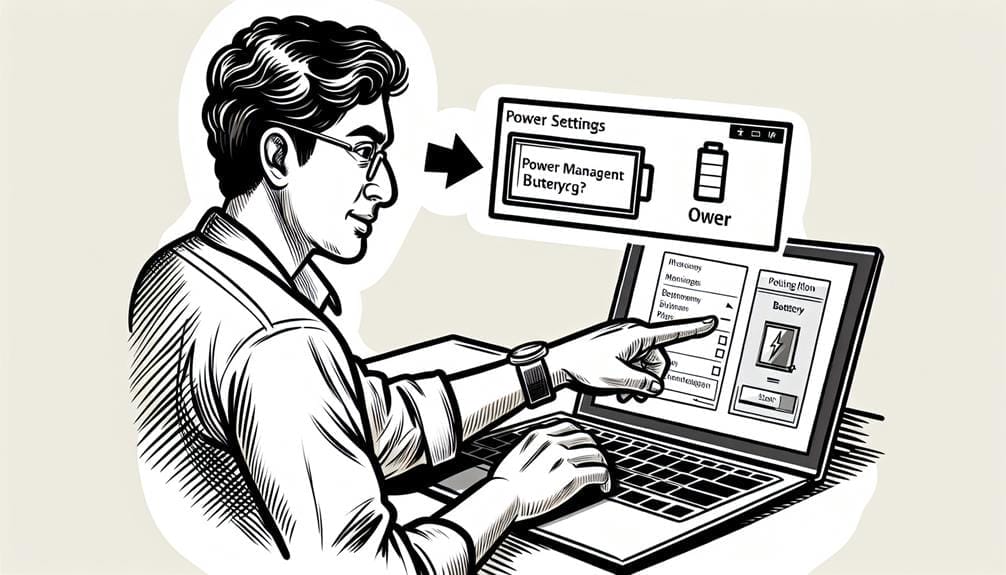
For maximizing the endurance of your Windows laptop battery, it's essential to implement a series of power-saving techniques and settings.
Start by lowering the brightness of your display to reduce power consumption. Additionally, turning on the Battery Saver feature can help conserve battery life by adjusting various settings like background activity and push notifications.
By utilizing these methods, you can effectively extend the usage time of your Windows laptop without compromising on performance. Lowering the brightness not only saves power but also reduces eye strain, making it a practical and beneficial adjustment.
Combine this with the usage of the battery saver to maximize the battery endurance of your Windows laptop, ensuring that you can work or enjoy entertainment for longer periods without being tethered to a power outlet.
Benefits of Tiny 11 for Extending Battery Life on Windows Laptops
You can significantly extend the battery life of your Windows laptop by considering the benefits of Tiny 11, a stripped-down version of Windows 11 designed to maximize efficiency and minimize resource consumption.
Here are the benefits of Tiny 11 for extending battery life on Windows laptops:
- Minimal System Requirements: Tiny 11 doesn't require TPM or SecureBoot, needs just 2GB of RAM or less, and consumes only 8GB of storage, allowing for improved efficiency on low-spec devices.
- Reduced Resource Consumption: The stripped-down nature of Tiny 11 leads to reduced resource consumption, making it an ideal choice for maximizing battery life on Windows laptops.
- Tremendous Battery Life Gains: Users have reported tremendous gains in battery life after switching to Tiny 11, showcasing its effectiveness in extending the endurance of Windows laptops.
Tips for Extending Battery Life on Windows Laptops With OLED Displays

After considering the benefits of Tiny 11 for extending battery life on Windows laptops, optimizing the usage of OLED displays is crucial in maximizing power efficiency and endurance. Lowering the brightness on OLED displays significantly conserves battery life. Dark mode is of utmost importance for OLED displays as it helps reduce power consumption by activating fewer pixels, thereby extending battery endurance.
It's essential to turn on Dark Mode everywhere and use dark wallpapers to save power. Additionally, enabling forced dark mode in browsers like Edge and Chrome, as well as using browser extensions for forced dark mode, can further reduce power consumption on OLED displays.
Tips for Extending Battery Life on Apple Silicon MacBooks
To maximize battery life on Apple Silicon MacBooks, optimizing app usage and adjusting energy-saving settings are essential strategies for efficient power management.
Follow these tips for extending battery life:
- Optimize app usage: Close unnecessary applications running in the background to reduce battery consumption.
- Reduce screen brightness: Lower the screen brightness to conserve battery power, especially when working in dimly lit environments.
- Adjust energy-saving settings: Customize your MacBook's energy-saving settings to optimize power usage and extend battery life.
Tips for Enabling Dark Mode on OLED Displays in Edge and Chrome
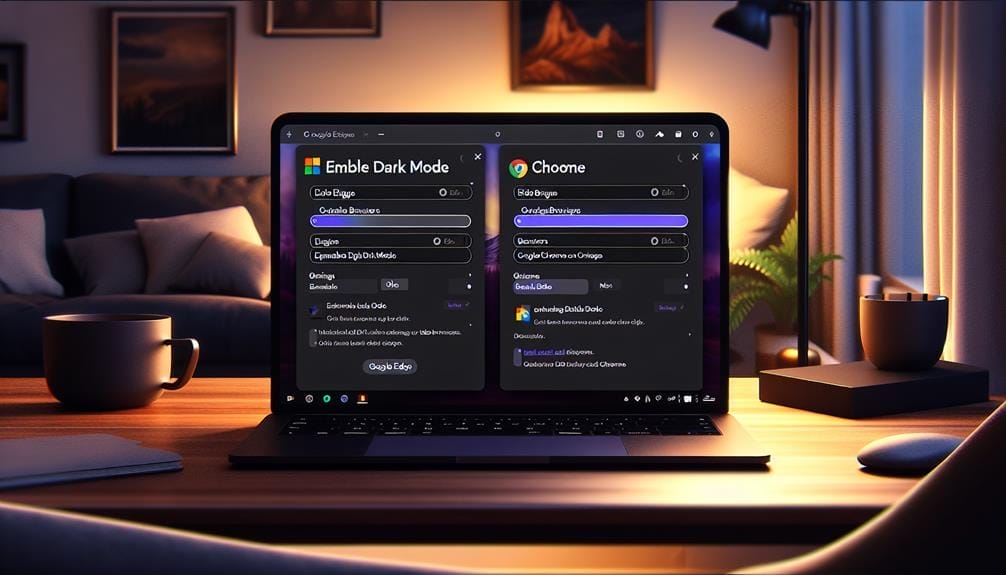
Dark mode is a crucial feature for OLED displays in Edge and Chrome, as it significantly reduces power consumption and helps conserve battery life on laptops equipped with OLED screens. To enable forced dark mode in these browsers, you can use browser extensions specifically designed to apply dark mode to websites that don't natively support it. By activating forced dark mode, you can enjoy the benefits of reduced power consumption and extended battery life on a per-website basis. This can be especially advantageous when browsing for extended periods. Utilizing these browser extensions for forced dark mode ensures that you can take full advantage of the power-saving benefits of dark mode on your OLED display.
| Tips for Enabling Dark Mode on OLED Displays | |
|---|---|
| Enable forced dark mode in Edge and Chrome | |
| Use browser extensions for forced dark mode | |
| Dark mode can be enabled on a per-website basis |
Additional Tips for Optimizing Laptop Battery Endurance
Considering the focus on optimizing battery life for different display types, exploring additional strategies for enhancing laptop battery endurance is essential for maximizing overall performance and efficiency.
To further optimize your laptop's battery life, follow these key tips:
- Optimizing Power Settings: Adjust power settings to prioritize battery life over performance. Choose power-saving modes and customize advanced power settings to minimize energy consumption.
- Reducing Background Processes: Identify and close unnecessary background processes and applications consuming system resources. This will reduce the strain on your battery and extend its endurance.
- Utilize Built-in Battery Management Tools: Make use of built-in battery management tools provided by your operating system to monitor and manage battery usage efficiently.
Conclusion

In summary, implementing the aforementioned battery-saving techniques can significantly enhance the endurance of your laptop's battery, ensuring prolonged productivity and efficiency.
The importance of power saving features can't be overstated, as they play a crucial role in maximizing battery life. By optimizing settings, such as brightness levels and power modes, you can achieve substantial gains in battery endurance, directly impacting your overall productivity.
A longer battery life means extended periods of uninterrupted work, especially when on the go or in situations where power outlets aren't readily available.
It's clear that the impact of battery life on productivity is substantial, making it essential to utilize power-saving features and adopt efficient usage habits to maximize the potential of your laptop's battery.
Conclusion
In conclusion, maximizing your laptop's battery endurance is crucial for staying productive while on the go.
By adjusting power settings, utilizing efficient power modes, and taking advantage of features like Tiny 11, OLED displays, and Apple Silicon MacBooks, you can significantly extend your laptop's battery life.
Implementing these practical tips and tricks will ensure that your laptop stays powered for longer, allowing you to focus on your tasks without the constant need to search for a power outlet.