Simplify Your MSI BIOS Update: A Foolproof Guide

Congratulations on deciding to upgrade your MSI BIOS—it’s set to be a thrilling adventure! Fear not, within our complex world of technology, help is at hand. We have carefully created a specialized guide designed to make what could appear as a daunting task seem like a walk in the park.
As you stand at the precipice of BIOS update confusion, wondering where to begin, this guide will offer you a lifeline. It's time to demystify the BIOS update process and unveil the secrets to a foolproof update method that will leave you feeling empowered and in control.
Get ready to embark on a journey towards BIOS update enlightenment.
Key Takeaways
- Most BIOS updates are not necessary unless there are specific issues.
- BIOS updates can include critical security patches and bug fixes.
- BIOS updates can provide support for new hardware.
- Only update if experiencing problems or planning a hardware upgrade.
Understanding the Importance of BIOS Updates
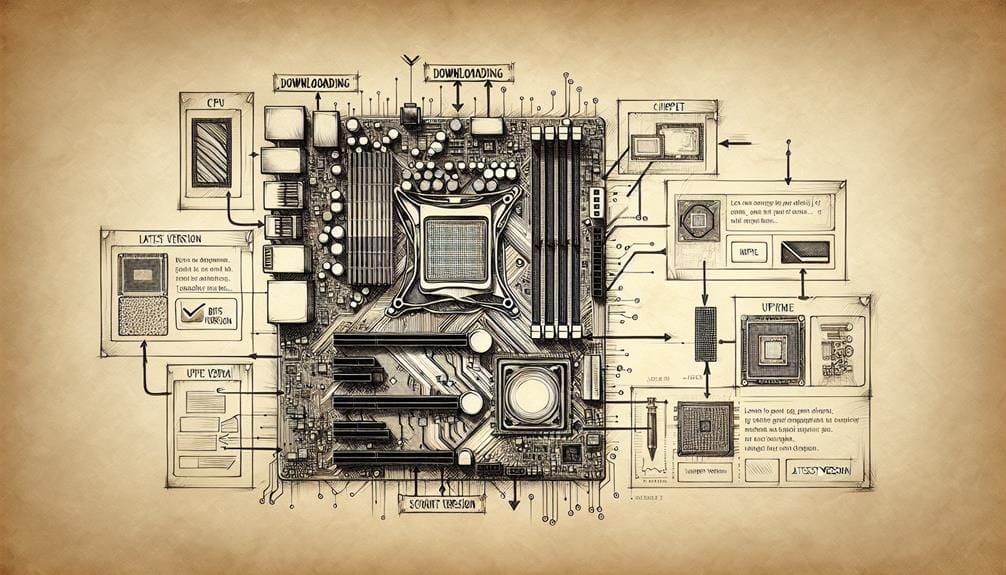
Understanding the importance of BIOS updates lies in their potential to enhance system stability, security, and compatibility with new hardware.
Regular BIOS updates offer benefits such as improved system performance, better hardware compatibility, and enhanced security through bug fixes and patches.
However, common BIOS update issues, such as failed installations, can arise due to power outages or interruptions during the update process. It's essential to follow the manufacturer's guidelines carefully and ensure a stable power supply to avoid these issues.
Updating MSI BIOS Using M-Flash
Consider using the M-Flash method if you want to update your MSI BIOS safely and efficiently. This method ensures a smooth BIOS update process and reduces the likelihood of encountering common BIOS update issues.
Here's why it's beneficial and how to go about it:
- Minimize Common BIOS Update Issues
- M-Flash reduces the risk of encountering common update problems such as bricking your motherboard or experiencing compatibility issues with hardware.
- Safeguard Your System with Regular Updates
- Regular BIOS updates through M-Flash provide critical security patches, bug fixes, and support for new hardware, enhancing system stability and performance.
- Simplified Process
- The M-Flash method simplifies the BIOS update process, allowing for a hassle-free experience and ensuring that your system remains up to date.
- Increased Efficiency
- Updating your MSI BIOS using M-Flash streamlines the process, saving you time and effort while ensuring your system remains optimized.
Updating MSI BIOS Using Flash Button

If you're hesitant about using the M-Flash method, an alternative approach for updating your MSI BIOS is through the Flash Button on your motherboard. This method is particularly helpful if you encounter issues with the M-Flash process or prefer a different update method.
| Step | Instructions |
|---|---|
| Download BIOS File | Save the necessary MSI BIOS file onto a formatted USB flash drive. |
| Rename BIOS File | Rename the BIOS file to MSI.ROM. |
| Caution Message | Click Yes when the caution message appears. |
| Disconnect USB Flash Drive | Once the update is ready, disconnect the USB flash drive. |
| Press Flash BIOS Button | Press the flash BIOS button on the motherboard to initiate the update process. |
This method can be used for downgrading BIOS versions or updating BIOS on different motherboard brands. Always ensure the correct BIOS file and follow manufacturer guidelines for a safe update.
Updating MSI BIOS Without a CPU
To update your MSI BIOS without a CPU, follow the guide for detailed instructions provided by the manufacturer.
- Use a compatible CPU: Ensure your CPU is compatible with the motherboard that requires a BIOS update.
- Updating BIOS remotely: Some motherboards support updating the BIOS remotely, allowing you to perform the update without a CPU physically installed.
- Troubleshooting BIOS update issues: If you encounter issues during the update process, refer to the troubleshooting section in the manufacturer's guide or seek assistance from technical support.
- Seek professional assistance: If you're unsure about updating the BIOS without a CPU, consider seeking help from a professional or contacting MSI support for guidance.
Updating the BIOS without a CPU may seem daunting, but with the right guidance and precautions, it can be accomplished successfully.
Additional Tips for a Smooth BIOS Update

Updating the BIOS without a CPU may seem daunting, but with the right guidance and precautions, you can ensure a smooth update process by following these additional tips. Before proceeding, it's crucial to back up all your data to prevent any loss during the update. Also, ensure a reliable power connection to avoid any interruptions that could potentially damage your motherboard. Here's a helpful table for quick reference:
| Additional Tips for a Smooth BIOS Update |
|---|
| Data Backup |
| Power Connection |
Conclusion
Now that you have the knowledge and tools to update your MSI BIOS, you can confidently optimize your system's performance and unlock its full potential.
With this foolproof guide, you can navigate through the update process with ease, whether you're a seasoned PC enthusiast or a novice user.
Say goodbye to unnecessary hassle and take control of your BIOS update process for a smoother and more efficient experience.
