Unlock the Ultimate Guide: How to Keep a Gaming PC Cool for Peak Performance

Observing your gaming configuration overheat can be as disappointing as witnessing your ice cream melt into liquid before you even take the first taste – quite a downer, right? Intriguingly enough, we’re avid gamers too and have experienced the irritation of our setups becoming overly hot. For this reason, we’ve committed to extensively investigating methods to maintain our computers at a cool temperature.
This article reveals practical tips and cooling solutions that are tested and proven to prevent your gaming PC from overheating. Get ready to game on without the sweat – let’s dive into the world of PC cooling!
Key Takeaways
- Position your gaming PC in a well-ventilated area to prevent overheating.
- Clear obstructions and keep the PC away from direct heat sources for better airflow.
- Use dust filters, clean them regularly, and maintain a clean environment around the PC to avoid dust buildup.
- Practice cable management to improve airflow inside the case.
- Consider upgrading cooling components like case fans and CPU cooler for improved heat dissipation.
- Monitor temperature levels using software tools and adjust fan speeds accordingly.
- Apply thermal paste properly for better heat transfer between the CPU and heat sink.
- Regularly clean your gaming PC to remove dust buildup that can hinder airflow and cause overheating.
Optimizing Airflow and Temperature Control

To optimize airflow and temperature control, position your gaming PC in a well-ventilated area with plenty of space around it.
Positioning the gaming PC in a well-ventilated area
Let’s put our gaming PC in a place with good airflow. A well-ventilated area is best for this. It stops the PC from getting too hot. When it can breathe, it works better and does not overheat easily.
We should also make sure we have a good PC case that lets air in and out well. This keeps cool air coming to the PC without fail. It is one great way to keep our game time fun, cool, and heat-free.
Clearing obstructions and keeping the PC away from direct heat sources
Keep your gaming PC away from things that block air. Open spaces help cool the computer better. Good spots are areas without a lot of stuff around. Don’t put it near hot places like heaters or in direct sunlight because heat is bad for PCs.
Also, make sure to keep the area around your PC clean and tidy. Dust and clutter can trap heat and stop airflow, making your PC hot fast. Protecting the PC from heat exposure helps it work better and longer.
Using dust filters and regularly cleaning them
Using dust filters and often cleaning them is a top way to keep your gaming PC cool.
- First, know that dust filters lower the dust coming in with the air. These filters go on intake fans.
- Fans help cool your PC. But they pull in more dirt over time. This can be bad news for gamers.
- Dust on parts slows down cooling. Laptops use this air to cool things down, so too much dust is a problem.
- Cleaning your filters and vents helps stop overheating. It also keeps your gaming PC working great.
- We suggest you clean often for best results. This creates positive air pressure, which is good for cooling. Happy gaming!
Using cable management to improve airflow
We know how important it is to keep your gaming PC cool. One way you can do this is by using cable management to improve airflow. Here are some tips:
- Arrange your cables neatly: Make sure your cables are organized and not blocking any air vents or fans. This will help the air flow freely inside your PC.
- Use cable ties or clips: Secure your cables with cable ties or clips to keep them in place and prevent them from obstructing airflow.
- Keep cables away from heat sources: Make sure your cables are not touching any hot components, like the CPU or GPU. This can help prevent them from getting too hot and affecting airflow.
- Consider using cable sleeves: Cable sleeves can help bundle and hide your cables, making it easier to manage and improving airflow inside your PC.
Upgrading Cooling Components

To further enhance your gaming PC’s cooling capabilities, consider upgrading key components such as installing additional case fans for better airflow or upgrading the CPU cooler for improved heat dissipation.
You can also explore liquid cooling solutions for more efficient cooling. Discover more about these upgrades and how they can help keep your gaming PC cool by reading our full blog post.
Installing additional case fans for better airflow
To keep your gaming PC cool, it’s important to have good airflow. One way you can improve airflow is by installing additional case fans. Here are some things to consider when doing this:
- Choose fans with high airflow: Fans that can move a lot of air are ideal for intake or exhaust. They can help cool your components more effectively.
- Position the fans strategically: Place the fans in areas where they can direct air towards hot spots, such as memory and graphic cards. This will ensure that these components stay cool during intense gaming sessions.
- Consider fan placement options: Look for a PC case that has options for fan placement or comes with built-in fans. This will make it easier for you to add additional fans and optimize the airflow in your system.
- Maintain a balanced setup: Aim to have an equal number of intake and exhaust fans. This will create a balanced airflow and prevent hot air from getting trapped inside the case.
Upgrading CPU cooler for improved heat dissipation
Upgrading your CPU cooler is essential for keeping your gaming PC cool and running smoothly. Here are some reasons why you should consider upgrading:
- Improved heat dissipation: A better CPU cooler can effectively remove heat from your processor, preventing it from overheating and causing performance issues.
- Increased gaming performance: By upgrading your CPU cooler, you can maintain lower operating temperatures, allowing your processor to perform at its best. This can result in improved FPS (frames per second) and a smoother gaming experience.
- Enhanced system stability: Overheating can lead to crashes, freezes, and other stability problems. Upgrading your CPU cooler can help regulate temperature levels, keeping your system stable during intense gaming sessions.
- Optimal heat transfer: Upgrading to a more efficient CPU cooler ensures that heat is transferred away from the processor more effectively. This helps prevent thermal throttling and allows for better overall system performance.
Considering liquid cooling solutions for more efficient cooling
If you want a more efficient way to cool your gaming PC, consider using liquid cooling solutions. Liquid cooling is generally better at managing heat compared to air cooling alone.
It’s considered the superior option by many experts and can offer better performance and quieter operation. However, it’s important to note that liquid cooling is more expensive and complex than air cooling.
So if you have a high-end CPU or overclocked components, water cooling kits can help keep up with increased temperatures. With liquid cooling, you’ll experience improved cooling efficiency for your PC build and ensure optimal performance during intense gaming sessions.
Monitoring and Managing Temperature
To ensure optimal performance, we can use software tools to monitor temperature levels and make necessary adjustments such as adjusting fan speeds and applying thermal paste for better heat transfer.
Using software tools to monitor temperature levels
We know how important it is to keep our gaming PCs cool, and one way to do that is by using software tools to monitor temperature levels. Most PCs don’t come with built-in temperature monitoring tools, so we need to rely on third-party software for this task.
One popular option is HWMonitor, which provides critical hardware information like voltage, temperature, and fan speeds. Another widely used tool is Core Temp, specifically designed to monitor CPU temperatures.
It’s also worth mentioning Intel Extreme Tuning Utility (Intel XTU), a monitoring software that can determine if the CPU temperature is too high. By using these tools, we can keep an eye on our PC’s temperatures and make any necessary adjustments to ensure optimal performance and prevent overheating issues.
Adjusting fan speeds and performance settings
To keep our gaming PC cool, we need to adjust the fan speeds and performance settings. This helps us monitor and manage the temperature, preventing overheating. Here are some tips for doing that:
- Use software to modify fan speeds on our PC by selecting the desired fan and adjusting the settings.
- By tweaking fan speeds, we can maintain optimal cooling performance and find a balance between temperature and efficiency.
- If we have a Windows 10 or 11 PC with internet access, we can control all our fans using fan control software.
- Another option is accessing the BIOS settings to change the fan speed preferences. This allows us to select RPM settings that work best for our PC.
Applying thermal paste for better heat transfer
Applying thermal paste is important for keeping your gaming PC cool. It helps transfer heat away from the CPU and into the heat sink. Here are some things to know about applying thermal paste:
- Use a small amount: Too much thermal paste can actually hinder heat transfer. A pea-sized drop in the center of the CPU is usually sufficient.
- Spread evenly: After applying the thermal paste, use a credit card or plastic spatula to spread it evenly across the surface of the CPU.
- Don’t apply too much pressure: Applying excessive pressure when installing the heat sink can cause air bubbles in the thermal paste, reducing its effectiveness. Just firm enough to hold it securely.
- Check for gaps or bubbles: After installing the heat sink, check for any gaps or bubbles in the thermal paste. If you see any, you may need to reapply and ensure proper contact between the CPU and heat sink.
- Replace old thermal paste: Over time, thermal paste can dry out and lose its efficiency. It’s recommended to replace it every few years or when you disassemble your PC for maintenance.
General Maintenance and Tips
Regularly clean your gaming PC to remove dust buildup, as this can hinder airflow and lead to overheating. Additionally, keep your PC in a cool and clean environment to prevent excess heat accumulation.
Avoid overclocking and excessive hardware stress, as these can put additional strain on your cooling system. Consider using alternative cooling methods such as external cooling pads or laptop cooling stands for efficient temperature management.
Regularly cleaning the PC to remove dust buildup
Keeping our gaming PC clean is crucial for its performance and longevity. Dust buildup can cause damage to the computer and lead to overheating. To ensure that our PC stays cool, we need to regularly clean it. Here are some important tips:
- Use an anti – static cloth or microfiber cloth to lightly dust the computer casing.
- Avoid using furniture cleaners or strong solvents, as they can damage the PC’s components.
- Use compressed air to blow out debris from the computer, especially in hard-to-reach areas like vents and fans.
- Regularly clean the dust filters on your PC case, as they can accumulate a lot of dust over time.
- Consider using safe solvents or cleaning solutions specifically designed for electronics if necessary.
Keeping the PC in a cool and clean environment
To maintain a cool and clean PC, it’s important to create the right environment. First of all, keep your gaming rig in a well-ventilated area where there is plenty of fresh air circulating.
Avoid placing it near heat sources like radiators or direct sunlight. Additionally, make sure to regularly clean dust filters and cooling fans to prevent dust buildup that can cause overheating.
By keeping your PC in a cool and clean environment, you’ll ensure optimal performance and longevity for your gaming adventures.
Avoiding overclocking and excessive hardware stress
To maintain the stability and performance of your gaming PC, it’s important to avoid overclocking and excessive hardware stress. Overclocking, which involves increasing your computer’s clock rate for higher performance, can lead to instability, overheating, and potential damage if not done properly.
General maintenance is key here – regular cleaning to prevent dust buildup, keeping your PC in a cool environment away from direct heat sources, and avoiding unnecessary strain on your hardware by refraining from overclocking or pushing components beyond their limits.
By taking these precautions, you can ensure the longevity of your gaming PC without compromising its performance.
Considering alternative cooling methods such as external cooling pads or laptop cooling stands
Are you looking for alternative ways to keep your gaming PC cool? Here are some options you might want to consider:
- Cooling pads: There are different types of cooling pads available in the market that can help maintain a stable temperature and ensure smooth performance for your laptop. These pads have fans built-in, which helps to circulate air and dissipate heat.
- Laptop cooling stands: Another option is using a laptop cooling stand. These stands typically have an elevated design with built-in fans, allowing for better airflow around the laptop. They can help reduce the temperature and prevent overheating.
- Choosing the right cooling method: When considering alternative cooling methods like external cooling pads or laptop cooling stands, it’s important to choose one that suits your specific needs and preferences. Look for reliable brands with positive reviews and make sure they are compatible with your laptop model.
- Advantages and disadvantages: While these alternative cooling methods can be effective, it’s worth noting that there may be instances where they don’t provide the expected results or even cause more harm than good. Some laptops may not have enough ventilation space for a cooling pad, or the extra weight of a cooling stand may not be convenient for portability.
- Overall benefits: That being said, it’s still worth considering alternative cooling methods like external cooling pads or laptop cooling stands as they can provide an additional layer of protection against overheating. They can also help prolong the lifespan of your gaming PC by keeping the internal components at a lower temperature.
Conclusion
To keep your gaming PC cool, it’s important to optimize airflow and temperature control. Position the PC in a well-ventilated area and keep it away from direct heat sources. Use dust filters and regularly clean them.
Improve airflow with cable management. Upgrade cooling components like case fans and CPU cooler for better heat dissipation. Monitor temperature levels using software tools, adjust fan speeds, and apply thermal paste for better heat transfer.
Perform regular maintenance by cleaning the PC and avoiding excessive hardware stress. Consider alternative cooling methods if needed. By following these tips, you can ensure optimal performance and prevent overheating in your gaming PC.
FAQs
1. Why is it important to keep a gaming PC cool?
Keeping a gaming PC cool is important to prevent overheating, which can lead to performance issues, hardware damage, and even system failure.
2. How can I keep my gaming PC cool?
You can keep your gaming PC cool by ensuring good airflow in the case, using cooling fans or liquid cooling systems, keeping the environment around the PC clean and dust-free, and avoiding overclocking without proper cooling solutions.
3. What are some signs of an overheating gaming PC?
Signs of an overheating gaming PC include sudden shutdowns or restarts during gameplay, poor performance or lagging graphics, loud fan noises, or excessive heat coming from the computer case.
4. Can I use air conditioning to cool my gaming room?
While air conditioning can help lower room temperatures and indirectly cool your gaming PC as well, it’s not enough on its own for intensive cooling needs. Additional measures such as proper case ventilation and dedicated CPU/GPU cooling methods are still necessary.
5. Do I need to clean my gaming PC regularly to maintain its cooling efficiency?
Yes, cleaning your gaming PC regularly is essential for maintaining its cooling efficiency. Dust buildup inside the case can obstruct airflow and cause components to overheat. Regularly cleaning fans, vents, and filters will help ensure optimal cooling performance.