Master Your PC's Boot Sequence Secrets

Grasping the complex series of steps a computer executes during its startup phase is essential for those looking to enhance their understanding of how their computer functions. Being familiar with the order of actions a computer undertakes upon starting is important, and learning how to modify this order can significantly aid in resolving different system problems.
Whether it's for troubleshooting boot failures, setting up a dual-boot system, or optimizing startup preferences, the ability to master the secrets of the boot sequence can significantly enhance one's proficiency in managing and optimizing their PC.
Key Takeaways
- Understanding the boot sequence is crucial for optimizing PC performance
- Proper boot sequence management can prevent software conflicts and errors
- Techniques such as disabling unnecessary startup programs and services can optimize the boot sequence
- Troubleshooting common boot sequence issues can help resolve startup problems
Reasons to Change Boot Order

When troubleshooting a computer that fails to boot into Windows, changing the boot order in the BIOS can often provide a solution. This is one of the key reasons for adjusting the boot order.
If the BIOS is set to boot from the wrong device, it can lead to boot issues, such as the system failing to start from the expected drive.
Moreover, it's crucial to emphasize the importance of keeping the BIOS up to date. Updated BIOS versions often contain fixes for boot-related issues and may also offer improved compatibility with new hardware or software.
Therefore, regularly updating the BIOS can help prevent and resolve boot problems, ensuring the smooth operation of the computer's startup process.
Dual Booting Considerations
Dual booting requires careful consideration of the partitioning and boot management systems for both Windows and Linux operating systems. When setting up a dual boot configuration, it is important to weigh the advantages and potential issues. Here are some key considerations:
- Partitioning: Properly partitioning the hard drive to accommodate both operating systems without conflicts or data loss.
- Boot Managers: Understanding the use of boot managers such as Windows Boot Manager and GRUB in Linux, and how they interact with each other.
- Dual Booting Advantages: Recognizing the benefits of running multiple operating systems on the same machine, such as access to different software and environments.
- Troubleshooting Boot Issues: Being prepared to troubleshoot potential boot problems that may arise, such as resolving conflicts between the two operating systems or repairing boot configurations.
Careful planning and understanding of these considerations can help ensure a successful dual boot setup.
Steps to Access BIOS

To access the BIOS on your PC, you can utilize the appropriate key during the boot process, allowing you to configure essential system settings.
Changing the boot order in BIOS is crucial for troubleshooting with recovery media. When unable to boot into Windows, adjusting the boot order to prioritize the recovery USB drive can facilitate the troubleshooting process.
Similarly, when setting up a new PC or installing an OS, accessing the BIOS to change the boot order ensures that the system boots from the desired installation medium.
Locating Boot Menu in BIOS
Located within the BIOS settings, the Boot Menu provides essential options to determine the sequence in which the system accesses various storage devices during the boot process.
- Access the BIOS by restarting your PC and pressing the designated key.
- Look for the Boot, Startup, or Drives menu in the BIOS interface.
- Troubleshoot boot errors by adjusting the boot order to prioritize specific devices.
- Create a bootable USB drive and set it as the primary boot device to install a new operating system or perform system recovery.
Understanding the location of the Boot Menu in the BIOS is crucial for troubleshooting boot errors and creating a bootable USB drive, providing users with the necessary knowledge to manage their PC's boot sequence effectively.
Sorting Boot Options
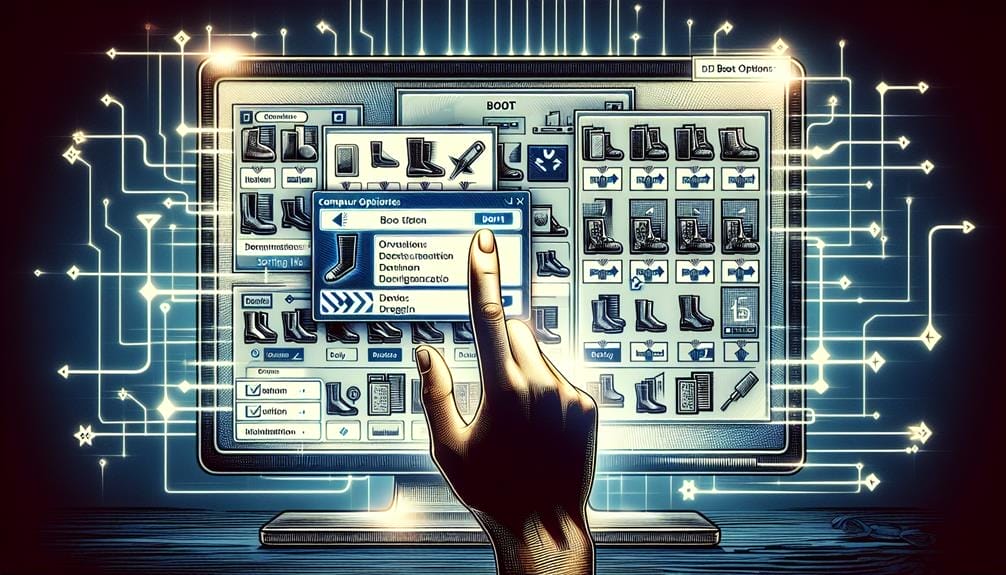
In the BIOS settings, the process of arranging the boot options is crucial for optimizing the sequence in which the system accesses different storage devices during startup. Changing the boot order is essential when troubleshooting boot issues, such as being unable to boot into Windows or fixing default boot order to read from a recovery USB drive.
It is also necessary when setting up a new PC and installing an operating system. Additionally, sorting boot options is important for dual booting, as it allows for changing how the PC handles dual booting and prioritizing different partitions and formats.
Troubleshooting With Recovery Media
When troubleshooting with recovery media, it is essential to ensure that the BIOS boot order is correctly configured to allow the system to boot from the recovery USB or CD/DVD drive. This step is crucial in addressing issues related to managing dual booting partitions or when encountering problems that require the use of recovery media.
To effectively troubleshoot with recovery media, consider the following:
- Verify that the BIOS recognizes the recovery media as a boot option.
- Ensure that the recovery media is created using a compatible format for the system.
- Check for any potential conflicts with dual booting partitions and adjust settings accordingly.
- Test the recovery media on a different system to ensure its functionality and effectiveness.
Managing Dual Booting Partitions
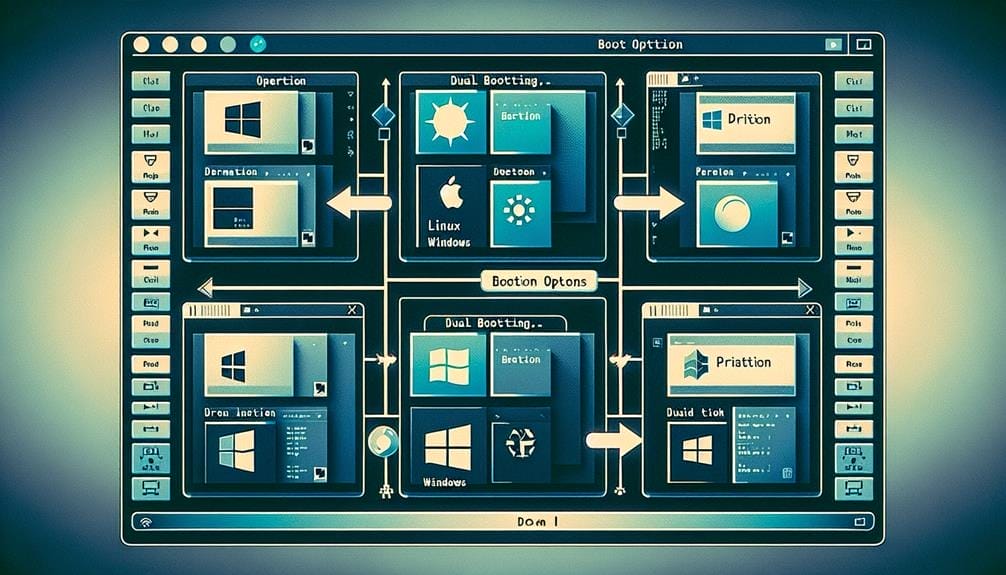
Proper management of dual booting partitions is crucial for maintaining a seamless and efficient operation of multiple operating systems on a single computer. When managing dual booting partitions, it is essential to consider the allocation of partition sizes for each operating system to ensure optimal performance.
Additionally, creating a bootable USB drive can be useful for installing or repairing operating systems, particularly when dealing with dual boot configurations. By utilizing a bootable USB drive, users can easily access and manipulate the partitions and boot settings of different operating systems, allowing for greater flexibility and control over the dual booting environment.
Effective management of partition sizes and the use of bootable USB drives can contribute to a more streamlined and organized dual boot setup.
Adjusting GRUB Settings
Discussing the effective management of dual booting partitions, the next crucial aspect involves adjusting GRUB settings to optimize the booting process for Windows and Linux operating systems.
This step is essential for ensuring a smooth and efficient boot sequence. When configuring GRUB, it is important to consider the following:
- Troubleshooting Boot Issues: GRUB settings can be adjusted to troubleshoot and resolve booting problems that may arise when using dual boot systems.
- Prioritizing Boot Options: GRUB allows users to prioritize boot options, making it possible to set Windows as the default operating system for booting.
- Customizing Boot Parameters: Users can customize boot parameters within GRUB to tailor the booting process according to their specific requirements.
- Optimizing Boot Speed: Adjusting GRUB settings can help in optimizing the boot speed, ensuring a faster and more efficient booting process for both Windows and Linux.
Additional Resources and Engagement

For readers seeking further support and information on BIOS settings and PC hardware, additional resources and engagement can be found through the CGD Forum, where enthusiasts and experts are available to provide assistance and engage in longer-form tech discussions.
| Topic | Description | Link |
|---|---|---|
| BIOS Troubleshooting | Get help with BIOS issues and troubleshooting tips | [CGD Forum](www.cgdforum.com/bios-troubleshooting) |
| PC Hardware Discussions | Engage in in-depth discussions about PC hardware | [CGD Forum](www.cgdforum.com/pc-hardware-discussions) |
| Affiliate Commission Disclosure | Learn about our affiliate partnerships and how they support our forum | [CGD Forum](www.cgdforum.com/affiliate-commission-disclosure) |
Engaging with other enthusiasts and experts in the CGD Forum can provide valuable insights and support for mastering your PC's boot sequence. Additionally, the forum shares an affiliate commission disclosure to maintain transparency and trust with its members.
Conclusion
In conclusion, understanding and managing the boot sequence in a computer's BIOS is essential for troubleshooting and optimizing PC performance.
By learning to modify the boot order, address booting issues, set up dual-boot systems, and optimize startup preferences, users can enhance their computing experience.
Mastering the intricacies of the boot sequence allows for improved troubleshooting skills and a more efficient PC operation.
