Mastering GPU Fan Speed Control

Much like a masterful conductor meticulously guides an orchestra’s rhythm to achieve perfect harmony, adeptly controlling your GPU fan speed enables precise management of your graphics card’s cooling effectiveness, ensuring peak performance.
Understanding how to effectively manage your GPU's fan speed can significantly impact its longevity and overall performance.
From the importance of maintaining proper cooling to the various methods for adjusting fan speeds, this discussion will equip you with the knowledge and tools to take command of your GPU's cooling system.
So, are you ready to unlock the potential of your graphics card and ensure it runs at its peak?
Key Takeaways
- GPU cooling is essential for maintaining optimal performance and preventing overheating.
- MSI Afterburner is a useful tool for controlling discrete GPUs and adjusting fan speeds.
- Different cooling solutions are required for integrated GPUs.
- Adjusting fan speeds can impact power consumption, fan lifespan, and overall GPU performance.
Importance of GPU Cooling and Control

Maintaining optimal performance and preventing overheating are crucial factors that underline the importance of GPU cooling and control. The benefits of GPU cooling are evident in prolonging the lifespan of your graphics card and ensuring consistent performance during demanding tasks like gaming or video editing.
To effectively manage GPU temperature, consider these tips:
- Firstly, ensure proper airflow within your PC case by strategically placing fans and keeping the internal components clean.
- Additionally, adjusting fan speeds through tools like MSI Afterburner can help maintain an ideal temperature range.
- By customizing fan speed curves and monitoring temperature thresholds, you can strike a balance between efficient cooling and noise levels.
Following these tips for GPU temperature management won't only optimize performance but also contribute to the longevity of your graphics card.
Step-by-Step Guide to Adjusting GPU Fan Speeds
To adjust your GPU fan speeds effectively, you can use MSI Afterburner to create a custom fan speed curve tailored to your specific needs.
First, install MSI Afterburner and save the default profile.
Then, launch the software, enable user-defined fan control, and set a custom fan speed curve.
Next, adjust individual points on the fan speed curve graph to fine-tune the settings.
After making the desired modifications, save the modified profile.
If you encounter issues with your GPU fan, MSI Afterburner also provides troubleshooting options to address them effectively.
Other Methods to Adjust GPU Fan Speeds

If you need additional options for adjusting your GPU fan speeds beyond MSI Afterburner, consider exploring alternative software solutions provided by GPU manufacturers or third-party developers to gain more control and customization over your fan speeds.
Here are some options to consider:
- AMD Radeon Software, WattMan: This software provides in-depth control over fan speed and overclocking for AMD graphics cards.
- Manufacturer's Control Software: GPU manufacturers often offer their own control software with features like Silent Mode or Eco Mode, allowing you to adjust fan speeds according to your preferences.
- Third-Party Solutions: Exploring alternative software options can provide additional customization and control over fan speeds, offering unique features and interfaces for managing GPU cooling.
For troubleshooting GPU fan issues and answers to frequently asked questions about GPU fan speeds, consider consulting the manufacturer's support resources or community forums for detailed guidance.
AMD Radeon Software, WattMan
For controlling the fan speed and optimizing performance of your AMD graphics card, AMD Radeon Software's WattMan provides in-depth customization options. With WattMan, you can create custom fan profiles to tailor the cooling performance of your GPU to your specific needs.
This feature allows you to troubleshoot GPU fan issues and ensure that your graphics card operates at an ideal temperature. By adjusting fan speeds and monitoring temperature thresholds, you can prevent overheating and maintain consistent performance during demanding tasks.
Additionally, the ability to fine-tune fan settings through WattMan enables you to strike a balance between cooling and noise levels, optimizing the overall user experience.
Take advantage of WattMan's comprehensive control over fan speed to enhance the performance and longevity of your AMD graphics card.
GPU Manufacturers Control Software

When fine-tuning the performance of your AMD graphics card with AMD Radeon Software's WattMan, transitioning to the discussion of GPU manufacturers' control software offers additional customization options for optimizing fan speeds and overall GPU performance.
Exploring the control software provided by GPU manufacturers such as NVIDIA or AMD can bring several benefits, including:
- Enhanced Customization: GPU manufacturers' control software allows you to create custom fan curves tailored to your specific preferences and requirements.
- Improved Cooling Efficiency: By utilizing the control software, you can achieve better cooling efficiency through precise fan speed adjustments, which can contribute to maintaining optimal GPU temperatures.
- Optimized Performance: The ability to fine-tune fan speeds using the manufacturers' control software can lead to improved overall GPU performance and stability, especially during demanding workloads or gaming sessions.
Exploring Alternative Software Options
Consider exploring alternative software options to gain additional customization and control over GPU fan speeds and performance. Utilizing third-party software for GPU fan speed control can offer advantages such as expanded features and more precise control over fan curves. These alternative options can provide a wider range of customization beyond what's offered by the standard software provided by GPU manufacturers.
Third-party software may also offer additional tools for monitoring and adjusting other aspects of GPU performance, providing a more comprehensive solution for optimizing your graphics card's cooling and operation.
When selecting alternative software for fan speed control, ensure compatibility with your specific GPU model and take advantage of user reviews and recommendations to find the best option for your needs.
Impact of Adjusting Fan Speeds

Adjusting the fan speeds of your GPU can significantly impact its performance and operational efficiency. When you tweak the fan speeds, you're directly influencing the cooling capacity and power consumption of your GPU.
Here's what you need to understand:
- Impact of Fan Speed Adjustments on GPU Performance
Altering the fan speeds can help maintain lower temperatures, preventing thermal throttling and ensuring consistent performance.
- Relationship Between Fan Speeds and Power Consumption
Higher fan speeds generally result in increased power consumption, while lower fan speeds can reduce power usage but may lead to higher temperatures and potential performance reductions.
- Consideration of Other Factors
It's essential to consider other factors such as core clock speed, memory clock speed, power limit, and proper airflow within the PC case, as they all play a role in overall GPU performance.
Factors Affecting GPU Performance
To maximize GPU performance, it's essential to carefully manage factors such as core clock speed, memory clock speed, power limit, and proper airflow within your PC case.
Fan speed optimization is crucial for thermal throttling prevention, ensuring that your GPU operates at its peak performance without being constrained by excessive heat. By adjusting fan speeds and maintaining proper airflow, you can prevent thermal throttling, which can significantly impact your GPU's performance.
In addition to fan speed control, monitoring and managing core clock speed, memory clock speed, and power limits are essential for optimizing GPU performance.
Taking a holistic approach to these factors will help you achieve the best possible performance from your GPU while maintaining thermal efficiency and stability.
Conclusion
Now that you've mastered GPU fan speed control, you can ensure optimal performance and prevent overheating.
By adjusting fan speeds to suit your specific needs, you can maximize your graphics card's potential and manage power consumption.
Whether you're using MSI Afterburner or exploring alternative software options, you have the knowledge and tools to effectively manage and optimize your GPU's fan speed control.
Keep your GPU running smoothly and enjoy the benefits of improved cooling and performance.