Maintaining Your Gaming PC: A Comprehensive Guide

Ever run into problems such as your computer becoming sluggish or overheating during intense gaming sessions? We’ve faced those very challenges. It seems a lot of these issues stem from improper maintenance or neglecting crucial maintenance routines.
This article is packed with practical tips for maintaining your gaming PC – from cleaning routines to software updates and more – everything that will ensure peak performance during those intense boss fights.
Let’s dive in, shall we? It’s time to make sure you’re getting the absolute best from your gaming machine!
Key Takeaways
- Regularly clean and dust your gaming PC to prevent overheating and maintain optimal performance.
- Update your drivers and software to improve gaming performance, fix compatibility issues, and ensure security.
- Banish unnecessary files, programs, and startup items to optimize your gaming PC’s performance.
- Ensure proper cooling by organizing cables, adding fans or liquid cooling solutions, cleaning dust buildup, and using a cooling fan when overclocking.
Cleaning and Dusting Your Gaming PC

To keep your gaming PC running smoothly, it’s crucial to regularly clean and dust its components. This will help prevent overheating and maintain optimal performance for those epic gaming sessions.
Evict the Dust Bunnies
Let’s talk about how to evict dust bunnies from your gaming PC. Here are some steps:
- Find out the dirt and filth spots. Look for dust and dirt at places like fans, cooling vents, and other parts.
- Use a soft brush or cloth to wipe it off. Be gentle so you don’t hurt your gaming PC.
- Use an air can or blower to clean up the dust. Push those tiny particles from their hidden spots.
- Check your fans’ operation. Dust clogs can slow them down.
- Lubricate the fan mechanism for smooth action.
- Keep your PC off the floor if possible, it aids in less dust accumulation.
- Regular cleaning is key! It helps avoid too much filth build – up which could lead to major issues.
Air Out the Situation
We need to talk about airing out your gaming PC. It’s a critical step in maintaining it.
- Dirt and dust are big problems for your computer. They can make your PC run slow or even break it.
- Isopropyl alcohol is a good tool for cleaning. You can use this to clean fine parts of the motherboard.
- To remove tiny bits from the air intake slots, compressed air does the job well.
- The outside of your computer needs care too. Use diluted ammonia or glass cleaner to keep it shining.
- Ready – made tools like cotton swabs, paper towels, and disposable microfiber cleaning cloths come handy for dusting off your PC and its parts.
- No excuses! Clean your gaming PC often because dirt loves gaming gear as much as you do!
Swiffer is Quicker
We need to talk about a popular tool for dusting – the Swiffer. It may seem like the perfect way to clean your gaming PC. But, hold on! We’ve got some important facts you should know.
- Forget about using Swiffer dusters on your gaming computer. They can cause damage.
- All surfaces are not safe for Swiffer products. So, your precious PC needs something else.
- It’s crucial to find different cleaning methods when it comes to your gaming PC.
- Always protect PC surfaces while cleaning.
- Choose proper cleaning tools to ensure safety and efficiency.
- Handle with care – surface damage prevention is key in maintaining your device’s look and functionality.
Updating and Maintaining Software

Keep Your Drivers Fresh: Regularly updating your graphics card drivers can improve gaming performance and fix compatibility issues. We recommend checking for updates directly from the manufacturer’s website or using driver update software like Driver Booster.
Patch It to Protect It: Keeping your operating system and games up to date with the latest patches and updates is crucial for security and optimal performance. Enable automatic updates, schedule regular checks, or manually download patches from official sources.
Banish the Bloat: Over time, unnecessary files, programs, and startup items can accumulate on your gaming PC, slowing it down. Use a program like CCleaner to clean up junk files, disable unnecessary startup programs, and optimize your PC for maximum gaming performance.
Keep Your Drivers Fresh
We know how important it is to keep your gaming PC running smoothly. One way to do that is by keeping your drivers up to date. Here are some tips on how to keep your drivers fresh:
- Regularly check for driver updates from the manufacturers of your components, such as your graphics card or sound card.
- Visit the manufacturer’s website and look for a support or downloads section where you can find the latest driver updates.
- If you’re using Windows 10 or Windows 11, you can also use the Device Manager to update your drivers. Just right-click on the component in question, select “Update driver,” and follow the prompts.
- Updating your drivers can not only improve performance but also fix any issues you might be experiencing with glitchy peripherals.
Patch It to Protect It
Updating and maintaining software is crucial for keeping our gaming PC safe and secure. Here are some important things to remember:
- Install security updates as soon as they become available. These updates often include patches that fix vulnerabilities in the software.
- Regularly check for software updates and install them promptly. This ensures that you have the latest features and bug fixes, as well as improved performance.
- Take advantage of patch management tools to easily distribute and apply updates. These tools help automate the process, saving you time and effort.
- Remember that patches specifically target security vulnerabilities within a program or product. By applying these patches, we strengthen the armor that protects our PC from potential attacks.
- Keep in mind that updating software is just as important as updating hardware. Both play a crucial role in maintaining protection against potential threats.
Banish the Bloat
Is your gaming PC feeling sluggish and slow? Don’t worry, we’ve got you covered. Here are some simple steps to banish the bloat and keep your PC running smoothly:
- Clean up your storage: Unwanted files and programs can take up valuable space on your gaming PC. Regularly delete any unnecessary files or applications to maximize your storage space.
- Optimize performance: Use a program like CCleaner to remove temporary files, clean up your registry, and optimize performance. This will help ensure that your gaming PC is running at its best.
- Update your drivers: Keeping your graphics drivers and other software up-to-date is crucial for optimal performance. Check for updates regularly and install them to ensure you’re getting the best experience possible.
- Manage startup programs: Too many programs launching at startup can slow down your gaming PC. Take a look at your startup programs and disable any that you don’t need running immediately.
- Run regular malware scans: Malware can significantly impact the performance of your gaming PC. Use a reliable antivirus program, such as Malwarebytes, to scan for and remove any malicious software.
Cooling and Temperature Control
– Keeping Your Components Cool: Proper cooling is essential for maintaining optimal performance and avoiding overheating issues. In this section, we’ll discuss different cooling methods and how to ensure your components stay cool under pressure.
To learn more about the importance of keeping your gaming PC cool and the best ways to achieve effective temperature control, continue reading our blog.
Keeping Your Components Cool
To keep your gaming PC running smoothly, it’s important to make sure your components stay cool. Overheating can lead to performance issues and even damage your hardware. To prevent this, there are a few things you can do.
First, make sure you have good airflow in your case by organizing cables and removing any obstructions. You could also consider adding extra fans or using liquid cooling solutions for more efficient heat dissipation.
Regularly cleaning the inside of your PC to remove dust buildup is also crucial as it can obstruct airflow and trap heat. Lastly, if you’re overclocking your CPU or GPU, invest in a quality cooling fan or system as higher clock speeds generate more heat.
Overclocking Your Processor and GPU
Overclocking your processor and GPU can give a boost to your gaming PC’s performance. It’s important to know that overclocking increases power consumption and heat output. This means you might experience crashes, freezes, or even permanent failures if not done properly.
To make sure things go smoothly, it’s a good idea to use benchmarking tools to monitor temperatures and ensure they stay within safe limits. Cooling is crucial when overclocking, so consider using a cooling fan to help maintain lower temperatures.
Just remember that while overclocking can provide a performance boost, it also comes with some risks that should be carefully considered.
Backup and Maintenance Tools
Backing up your files and using maintenance tools is crucial for keeping your gaming PC running smoothly. Don’t wait until disaster strikes – read on to learn how to protect your valuable data and optimize your system’s performance.
Backup Your Files
Backing up your files is crucial to protect your data. Here are some ways you can safely backup your important files:
- Manually backup your files to removable storage like external hard drives or USB flash drives.
- Use network storage options, such as cloud services, to save copies of your files online.
- Take advantage of the File History feature in Windows to automatically create backup copies of your files.
- If you have an HP computer running Windows 10, you can use HP Recovery Manager to back up your files.
Use CCleaner for a Leaner, Meaner PC
We highly recommend using CCleaner to keep your gaming PC in top shape. This free software offers easy, one-click cleaning that removes unnecessary files and folders, ensuring a streamlined computer performance.
With CCleaner, you can also remove startup and context menu items that may slow down your PC, allowing for faster startup processes and customizable options. For an efficient PC maintenance tool that helps declutter your files and enhance peak performance, turn to CCleaner.
Malware Bites, Malwarebytes Doesn’t
Let’s talk about the importance of having a reliable backup and maintenance tool for your gaming PC. While using Malwarebytes as your antivirus software is great for protecting against malware threats like viruses and spyware, it’s important to note that Malwarebytes doesn’t specifically target script files such as JS, HTML, VBS, .CLASS, SWF, BAT, CMD PDF, PHP during its scans.
This means that there could still be potential risks lurking in those types of files on your system.
To ensure comprehensive protection for your gaming PC, it’s wise to use additional backup and maintenance tools alongside Malwarebytes. These tools can help you create regular backups of your important files to safeguard against data loss from unexpected events like ransomware attacks or hardware failures.
One popular option is Malware Bites which offers an extra layer of protection by focusing on script file vulnerabilities that might go unnoticed by other antivirus software. By using a combination of trusted antivirus programs like Malwarebytes and backup tools such as Malware Bites, you can better protect yourself from cyber threats and keep your gaming experience worry-free.
In summary: While having Malwarebytes as an antivirus program on your gaming PC is crucial for overall security, it’s important to remember that it may not cover all types of potential threats within script files.
Conclusion
Maintaining your gaming PC is essential for optimal performance and longevity. By regularly cleaning and dusting your PC, updating software, ensuring proper cooling, backup files, and running malware scans, you can keep your gaming PC running smoothly.
Remember to perform these maintenance tasks periodically to prevent hardware issues and ensure a seamless gaming experience. Take care of your gaming PC, and it will take care of you!
FAQs
1. How often should I clean my gaming PC?
It’s recommended to clean your gaming PC every 3-6 months, depending on the amount of dust buildup and usage.
2. How can I clean the dust from my gaming PC?
You can use compressed air or a soft brush to gently remove dust from the fans, vents, and other components. Remember to turn off and unplug your PC before cleaning.
3. What should I do if my gaming PC overheats?
If your gaming PC overheats, you can try increasing airflow by ensuring proper ventilation and removing any obstructions around it. You may also consider adding additional cooling fans or a liquid cooling system for better heat dissipation.
4. Should I update my graphics card drivers regularly?
Yes, regularly updating your graphics card drivers is important as it improves performance and compatibility with new games. You can download the latest drivers from the manufacturer’s website.
5. Is it necessary to defragment my hard drive on a gaming PC?
No, it is not necessary to defragment modern solid-state drives (SSD) that are commonly used in gaming PCs as they don’t benefit from defragmentation like traditional hard disk drives (HDD).