Troubleshooting Fan Noises in Your Gaming PC

Gaming computers are designed to deliver peak performance, yet a loud fan may interfere with your gaming experience. We know how annoying the constant sound of our devices can get, and it might astonish you to learn that this problem is actually quite widespread! In this article, we will explore the primary reasons behind fan noise in your chosen gaming PC and present practical methods to lower the noise level.
Let’s dive in – silence is just a few scrolls away!
Key Takeaways
- Fan noises in a gaming PC can be caused by overheating, dust and debris buildup, fan malfunction or damage, and high CPU or GPU usage.
- These fan noises can disrupt gameplay and indicate potential performance issues.
- To fix the problem, clean out dust and debris regularly, ensure proper ventilation, replace or repair faulty fans, and optimize CPU and GPU usage. Taking preventative measures like regular maintenance and cleaning can help avoid future fan noises.
Common Causes of Fan Noises in a Gaming PC

Fan noises in a gaming PC can be caused by several common factors, including overheating, dust and debris buildup, fan malfunction or damage, and high CPU or GPU usage.
Overheating
Your gaming PC gets hot when you run games. This is normal but too much heat causes problems. Be careful with your PC’s temperature. It can make your fan spin faster and cause noise.
If the PC gets too hot, it may have bad ventilation or an airflow block from dust pile-up. Heavy CPU usage also makes the computer work harder, which raises the heat level even more!
Dust and debris buildup
Dust and grime can get stuck on our fan blades over time. It’s a common cause of loud, rattling noises in gaming PCs. The buildup stops the fans from working well, making them work harder and louder.
Our games might not run as smooth because the fans aren’t cooling the PC good enough.
Brushing or blowing off dust from our fans helps with noise. Also, if we clean before a lot of grime builds up, it will keep our fan running better for longer. Let’s make sure to do regular cleaning to stop dust from messing up how well our gaming PCs work!
Fan malfunction or damage
Fan damage can cause loud noises in your gaming PC. This happens when parts become loose or break. A rattling noise might mean this is the problem. Dust can also hurt your fan and make it louder.
An obstructed air vent could stop a fan from working right, causing harm too. Sometimes, a PC fan may suddenly be loud without clear reason – that’s another sign of fan trouble. It’s crucial to fix any damage swiftly to prevent further issues with your gaming computer.
High CPU or GPU usage
When our CPU or GPU is working at a high level, it can cause our gaming PC’s fan to make more noise. This happens because the fan needs to work harder to keep the temperature down when the processor is using a lot of energy.
So, if we notice that our fan is getting louder than usual while playing games or running demanding programs, it might be because our CPU or GPU is working really hard.
The Impact of Fan Noises on Gaming Performance

Fan noises in a gaming PC can have a significant impact on your gaming experience. Not only can they be distracting and annoying, but they can also indicate potential performance issues.
Find out how fan noises affect your gaming PC and what you can do to fix them in our latest blog post.
Distraction and annoyance
Fan noises in a gaming PC can be really distracting and annoying, especially when you’re trying to focus on playing your favorite games. The constant whirring and buzzing sound coming from the fan can disrupt your concentration and make it hard to fully enjoy your gaming experience.
It’s like having background noise that you just can’t ignore. And the worst part is that computer noise can actually have some negative effects on your health too. Exposure to loud or persistent noise, like fan noises, can lead to emotional stress, anxiety, and even cognitive problems such as difficulty concentrating or remembering things.
So dealing with fan noises is not only about getting rid of an irritating sound but also about taking care of your well-being while gaming.
Another thing worth mentioning is that people tend to find it more difficult to ignore computer noise compared to other types of noise. Unlike ambient sounds like traffic or nature, which our brains are somehow able to tune out after a while, fan noises seem more intrusive because they directly stem from our devices.
This means that even if you try really hard to ignore it, the constant buzz from the fans might still bother you and affect your overall enjoyment of the game.
Potential performance issues
Loud fan noises in a gaming PC can have potential performance issues. When the fans are constantly running at high speeds to cool down the system due to overheating, it can impact your gaming experience.
Overheating can lead to performance degradation and even cause your computer to crash. Excessive heat can also damage sensitive components like the CPU and GPU, affecting their overall lifespan.
It’s important to address fan noises promptly and take steps to prevent overheating for optimal gaming performance and longevity of your hardware.
Tips for Fixing Fan Noises in a Gaming PC
To fix fan noises in a gaming PC, clean out dust and debris, ensure proper ventilation, replace or repair faulty fans, and optimize CPU and GPU usage. Read on to learn how to silence those annoying fan noises for a smoother gaming experience!
Clean out dust and debris
To keep your gaming PC running smoothly and prevent fan noises, it’s important to clean out dust and debris regularly. Dust and debris can accumulate on the fan blades and inside the computer case, hindering airflow and making it harder for the fans to function correctly.
This can lead to annoying rattling noises. To fix this issue, you can use compressed air to remove dust from the air vents and fans, ensuring proper ventilation. Regular cleaning will prevent dust buildup and help maintain optimal performance for your gaming PC.
So don’t forget to give your PC a good cleaning every now and then!
Ensure proper ventilation
Proper ventilation is essential to minimize fan noises in your gaming PC. When your computer gets hot, the fans have to work harder, resulting in louder noise. To prevent this, it’s important to optimize airflow and cool air circulation inside your PC.
By having a good ventilation setup, you can prevent overheating and ensure that the fans are able to function effectively.
To achieve proper ventilation, make sure there is enough space around your computer for air to flow freely. Keep the area clear of obstructions such as cables or other objects that may block the airflow.
Additionally, you can use cooling pads or external fans to further enhance cooling performance and reduce noise levels.
Replace or repair faulty fans
If your gaming PC’s fans are making loud noises, it could be a sign of a faulty fan. Faulty fans can lead to performance issues and risk overheating in your system. To fix this problem, you have two options: replace or repair the faulty fan.
First, try cleaning the fan to see if that resolves the noise issue. If not, you may need to replace the fan altogether. Loose or damaged blades, dirt and debris buildup, or bearing failure can all cause a fan to make rattling sounds.
By replacing or repairing your faulty fans, you can ensure smoother gameplay and prevent potential overheating risks.
Optimize CPU and GPU usage
To reduce fan noise and improve the performance of your gaming PC, it’s important to optimize your CPU and GPU usage. Abnormal programs that consume too much CPU or memory resources can cause fan issues and lead to suboptimal performance.
By closing unnecessary apps or processes, you can free up valuable system resources and prevent your fans from working harder than they need to. This will not only reduce fan noise but also help improve the overall performance of your CPU and GPU.
So remember to keep an eye on resource consumption and close any programs that are hogging too much CPU or memory power.
Preventative Measures to Avoid Fan Noises
To prevent fan noises in your gaming PC, it is important to regularly maintain and clean your system, monitor and manage temperatures, and use cooling pads or external fans.
Regular maintenance and cleaning
Regular maintenance and cleaning are essential to prevent fan noises in your gaming PC. It’s important to keep your computer clean and free from dust and debris. Dust can accumulate inside the fans, causing them to work harder and produce more noise.
By regularly cleaning out the dust and ensuring proper ventilation, you can help reduce fan noise. Additionally, checking for loose or damaged fans is crucial as they can also contribute to noisy operation.
Taking these proactive measures will not only decrease fan noise but also help improve the overall performance of your gaming PC. Remember, consistent upkeep and maintenance are key to avoiding unnecessary distractions while gaming.
Monitor and manage temperatures
To avoid fan noises and ensure your gaming PC runs smoothly, it’s important to monitor and manage temperatures. High temperatures can cause fans to work harder, creating more noise.
One way to keep an eye on the temperature is by using temperature monitoring software or hardware. This allows you to track the temperature levels and take action if they get too high.
Additionally, make sure your computer has proper ventilation by keeping vents clear of any obstructions and avoiding placing your PC in enclosed spaces. By taking these precautions, you can prevent overheating and minimize fan noise while enjoying uninterrupted gaming sessions.
Use cooling pads or external fans
To prevent fan noises in your gaming PC, it’s a good idea to use cooling pads or external fans. These cooling solutions can help keep your PC cool and prevent overheating, which is one of the common causes of fan issues.
Cooling pads provide an elevated surface for your laptop, allowing better airflow and reducing heat buildup. External fans can be used to supplement the cooling capabilities of your PC’s built-in fans.
By ensuring proper ventilation and temperature management, you can reduce fan noise and maintain optimal performance while gaming.
Conclusion
In conclusion, fan noises in a gaming PC can be caused by overheating, dust and debris buildup, fan malfunction or damage, and high CPU or GPU usage. These noises can have a negative impact on gaming performance, causing distraction and potential performance issues.
However, there are steps you can take to fix the problem, such as cleaning out dust and debris, ensuring proper ventilation, replacing or repairing faulty fans, and optimizing CPU and GPU usage.
By taking preventative measures like regular maintenance and cleaning, monitoring temperatures,.
and using cooling pads or external fans,
you can avoid future fan noises in your gaming PC.
FAQs
1. Why are my gaming PC fans making noise?
Gaming PC fans can make noise due to reasons like dust buildup, fan bearing issues, or high temperatures.
2. How can I fix noisy fans in my gaming PC?
You can fix noisy fans in your gaming PC by cleaning them regularly, replacing worn-out fan bearings, or adjusting the fan speed settings in the BIOS.
3. Is it normal for gaming PC fans to make noise?
It is normal for gaming PC fans to make some noise while running. However, excessive or unusual noises may indicate a problem that needs attention.
4. Can high temperatures cause fan noises in a gaming PC?
Yes, high temperatures inside a gaming PC can cause the fans to spin faster and create more noise as they try to cool down the components.
5. Do I need to replace noisy fans in my gaming PC?
If cleaning and maintenance do not resolve the issue, you may need to replace noisy fans with new ones designed for quieter operation.