Master Multi-Computer Monitor Setup

Struggling to operate several computers using only one monitor? This is a widespread challenge faced by numerous professionals, but luckily, there are dependable methods available to surmount this problem.
As you navigate the world of multi-computer monitor setups, you'll uncover a range of methods that can transform your workstation into a hub of productivity. From manual input switching to dedicated KVM switches and remote control options, the possibilities are vast.
But how do you choose the right setup for your specific needs? Join us as we explore the most effective and cost-efficient solutions to streamline your workflow and elevate your multitasking game.
Key Takeaways
- Manual Monitor Input Switching is a straightforward method for using one monitor with multiple computers, but it is not ideal for more than 2 PCs.
- Dedicated KVM Switches allow for connecting multiple PCs to a single monitor and are recommended for setups with more than 2 PCs or remote setups.
- Remote Control of Other PCs can be a cost-saving option, but the choice of remote desktop software and network connection quality can affect performance.
- When selecting monitors for a dual-PC setup, consider larger monitors and brands like Eizo, BenQ, and LG that offer high-accuracy displays.
Manual Monitor Input Switching

When setting up a multi-computer monitor system, one method to consider is manual monitor input switching, which allows you to manually switch between different computer inputs on a single monitor. Utilizing a USB dock for handling keyboard and mouse inputs brings several benefits, including simplifying the process and reducing cable clutter. This method offers the most straightforward and highest-performance way to manage multiple computers on a single monitor.
However, it may not be ideal for more than two PCs. On the other hand, using remote desktop software for controlling secondary PCs can save money and avoid complications. It provides a convenient way to control multiple computers, but its performance depends on the network connection, and certain software may have limited options without a built-in screen.
Monitor With Multiple Ports
You may optionally consider using a monitor with multiple HDMI or DisplayPort ports for connecting multiple computers to a single monitor. This option allows you to switch between different computers seamlessly without the need for additional equipment.
The pros of this method include simplicity and cost-effectiveness, as it eliminates the need for a separate switch or dock. However, it's limited by the number of available ports on the monitor and may not be suitable for more than two computers.
A USB dock offers convenience by simplifying the handling of mouse and keyboard inputs for multi-computer setups.
When comparing HDMI and DisplayPort for multi-computer monitor setups, consider factors such as supported resolution, refresh rate, and audio capabilities to determine the most suitable option for your specific setup.
Dedicated KVM Switch

Considering the limitations of using a monitor with multiple ports and the need to connect multiple PCs to a single monitor, one effective solution is a dedicated KVM switch. Here's a comparison between manual monitor input switching and using a dedicated KVM switch:
| Comparison | Manual Monitor Input Switching | Dedicated KVM Switch |
|---|---|---|
| Pros | Straightforward and high-performance | Connect multiple PCs to a single monitor |
| Cons | Not ideal for more than 2 PCs | Cost and quality variation |
Using a dedicated KVM switch offers the advantage of connecting multiple PCs to a single monitor, simplifying the switching process. However, the cost and quality of KVM switches can vary, and it may not be ideal for setups with more than 2 PCs. Consider your specific needs and budget when deciding which method to use for your multi-computer monitor setup.
Remote Control of Other PCs
To efficiently control secondary PCs remotely, consider utilizing Windows built-in Remote Desktop software for streaming to another PC. This ensures seamless management of multiple systems.
Windows Remote Desktop provides a convenient and integrated solution for remote access. It offers secure connections and is easy to set up, making it a preferred option for many users.
However, third-party software may offer additional features and customization options, catering to specific needs.
When managing multiple systems, using a dummy HDMI adapter can be beneficial. It simulates a monitor, allowing for remote access without a physical display connected to the target PC.
However, it's essential to consider the potential limitations, such as resolution constraints and compatibility issues, before opting for this approach.
Carefully evaluating the pros and cons of each method can help determine the most suitable solution for your multi-computer monitor setup.
Factors to Consider and Recommendations

What are the key factors to consider when selecting a KVM switch for a multi-computer monitor setup, and what're the specific recommendations for different monitor setups and user preferences?
- Monitor Compatibility: Ensure the KVM switch supports the resolution and refresh rate of your monitors, especially if using 4K or 144Hz displays.
- Number of PCs: For setups with more than 2 PCs, a dedicated KVM switch is recommended to streamline switching between systems.
- User Preferences: Consider larger monitors for controlling multiple PCs, with brands like Eizo, BenQ, and LG offering high-accuracy monitors.
- Remote Setups: For remote control of other PCs, using a KVM switch with remote desktop software or a dummy HDMI adapter can enhance performance and flexibility.
Consider these factors and recommendations to optimize your multi-computer monitor setup, maximizing efficiency and user experience.
Conclusion
In conclusion, mastering a multi-computer monitor setup requires careful consideration of your specific needs and preferences. Whether you choose manual input switching, monitors with multiple ports, dedicated KVM switches, or remote control options, there are various efficient and cost-effective solutions to streamline your workflow.
Factors such as monitor size, resolution, and connectivity options should also be taken into account when making your decision. By exploring these options and recommendations, you can elevate your productivity and efficiency in your workstation.